浏览网络发现在宝岛台湾的一些网站有很多有趣而且质量高的博客,特意搬过来和大家一起分享学习下。

QCC512x 与QCC302X基于ADK6.X 的蓝牙系列设备信息修改,可以用BlueSuite3,当前安装的是BlueSuite 3.2.1 ,可以cd C:\Program Files (x86)\QTIL\BlueSuite 3.2.1 运用CMD 命令
cd C:\Program Files (x86)\QTIL\BlueSuite 3.2.1。
详见 ADK6.X configcmd 命令。 如果量产的话需要运用BlueSuite 库来写量产工具,可以参阅BlueSuite 安装路径下的文档,此处用TestEngine 的库运用C++语言程序来修改设备信息
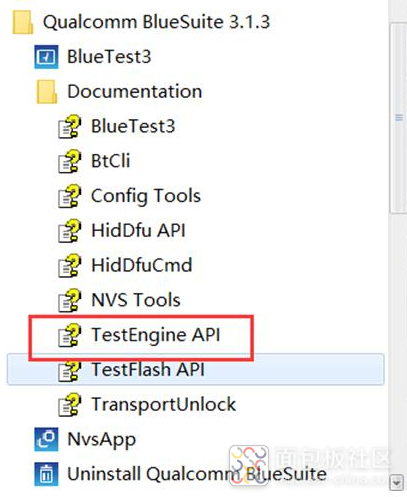
1、开发环境设置
开发环境:C++(Microsoft Visual Studio)
头文件:TestEngine.h
库文件:TestEngine.lib
运行环境:Windows 系统,TestEngine.dll 相关DLL,为了使得工具能够运行,可以把TestEngine.dll 相关DLL所在文件夹路径:C:\Program Files (x86)\QTIL\BlueSuite 3.2.1,设置成Path环境变量,这样工具程序就可以动态调用DLL相关库运行了。
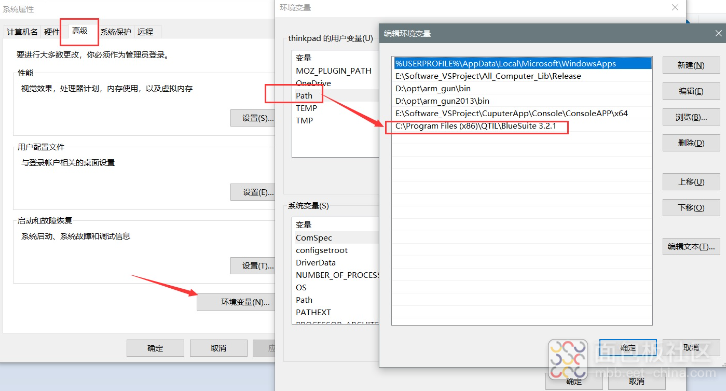
2、开发流程
打开Microsoft Visual Studio 集成开发环境,新建à Win32-> console application,输入Project名BT_Info_Mag,选择console application—>Empty project->Finish 确认。
添加 BT_Info_Mag.cpp,代码如下:
#include "include\\testengine.h"#include #include #include #include #include #include #include #include #include using namespace std; char _pskey_bdaddr_[] = "{0xff03,0x5B,0x02}";//蓝牙地址 char _devicename_[] = ""QCC302X-Self_Left"";//蓝牙名字 uint32 iHandle(0); uint16 maxLen(256); uint16 count(0); static const char* const CFG_DB_PARAM = "hyd.sdb:QCC512X_CONFIG"; int main(int argc, char** argv){ uint32 iHandle = 0; cout << "Trying to connect..." << endl; iHandle = openTestEngine(TRB, "1", 0, 5000, 0); //iHandle = openTestEngine(USBDBG, "1", 0, 5000, 0); if(iHandle != 0) { cout << "Connected!" << endl; // Perform all your testing here // Initialise the configuration cache int32 success = teConfigCacheInit(iHandle, CFG_DB_PARAM); // Read the configuration into the cache from the device uint16 unused = 0; if (success == TE_OK) { success = teConfigCacheRead(iHandle, NULL, unused); } else { cout << "teConfigCacheRead failed!" << endl; } // Write Bluetooth address if (success == TE_OK) { success = teConfigCacheWriteItem(iHandle, "bt15:PSKEY_BDADDR", _pskey_bdaddr_); if (success != TE_OK) { cout << "curator15:PSKEY_BDADDR returned error" << endl; } else { cout << "curator15:changed PSKEY_BDADDR, successful " << endl; } } // Write Friendly name { success = teConfigCacheWriteItem(iHandle, "bt15:PSKEY_DEVICE_NAME", _devicename_); if (success != TE_OK) { cout << "curator15:PSKEY_DEVICE_NAME returned error" << endl; } else { cout << "curator15:PSKEY_DEVICE_NAME successful " << endl; } } if (success == TE_OK) { success = teConfigCacheWrite(iHandle, NULL, unused); } { char value[1000]; uint32 maxLen; success = teConfigCacheReadItem(iHandle, "bt15:PSKEY_BDADDR", value, &maxLen); if (success != TE_OK) { cout << "curator15:PSKEY_BDADDR failed" << endl; } else { printf("BT Add:%s",value); cout << "curator15:PSKEY_BDADDR successful " << endl; } } //////readout the Bluetooth Name if (success == TE_OK) { success = teConfigCacheRead(iHandle, NULL, unused); } { char value[1000]; uint32 maxLen; success = teConfigCacheReadItem(iHandle, "bt15:PSKEY_DEVICE_NAME", value, &maxLen); if (success != TE_OK) { cout << "curator15:PSKEY_DEVICE_NAME failed" << endl; } else { printf("BT Name:%s",value); cout << "curator15:PSKEY_DEVICE_NAME successful " << endl; } } closeTestEngine(iHandle); } else { cout << "Failed to connect" << endl; } getch(); }
复制代码然后把TestEngine.lib 添加进来,就可以编译通过
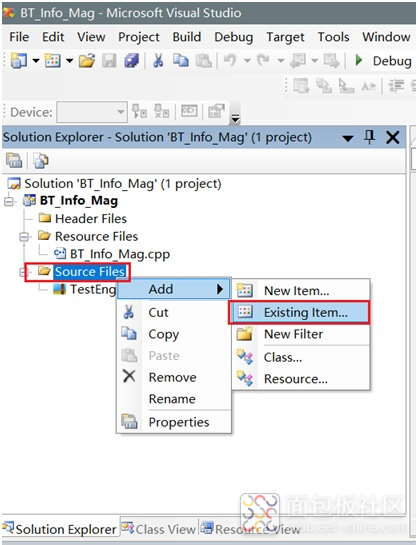





 /5
/5 


