关键词:CNC工艺 USB3.0 type C 全铝外壳 R6S R6C RK3588 FM650 RM500U 5G LTE OpenWrt Mcuzone 野芯科技
概述:CNC工艺全铝外壳5G模组在R6S R6C上配置使用演示
概述:CNC工艺全铝外壳5G模组在R6S R6C上配置使用演示
硬件平台:
CNC工艺全铝外壳5G模组 R6S R6C
CNC工艺全铝外壳5G模组 R6S R6C
软件平台:
OpenWrt系统
OpenWrt系统
镜像文件:
rk3588-usb-friendlywrt-22.03-docker-20230314
rk3588-usb-friendlywrt-22.03-docker-20230314
实物连接示意图:
不需要辅助供电即可正常工作
不需要辅助供电即可正常工作
R6S

R6C

进入OpenWrt系统,在tty终端查看到5G被识别为usb0
FM650和RM500U都识别为usb0
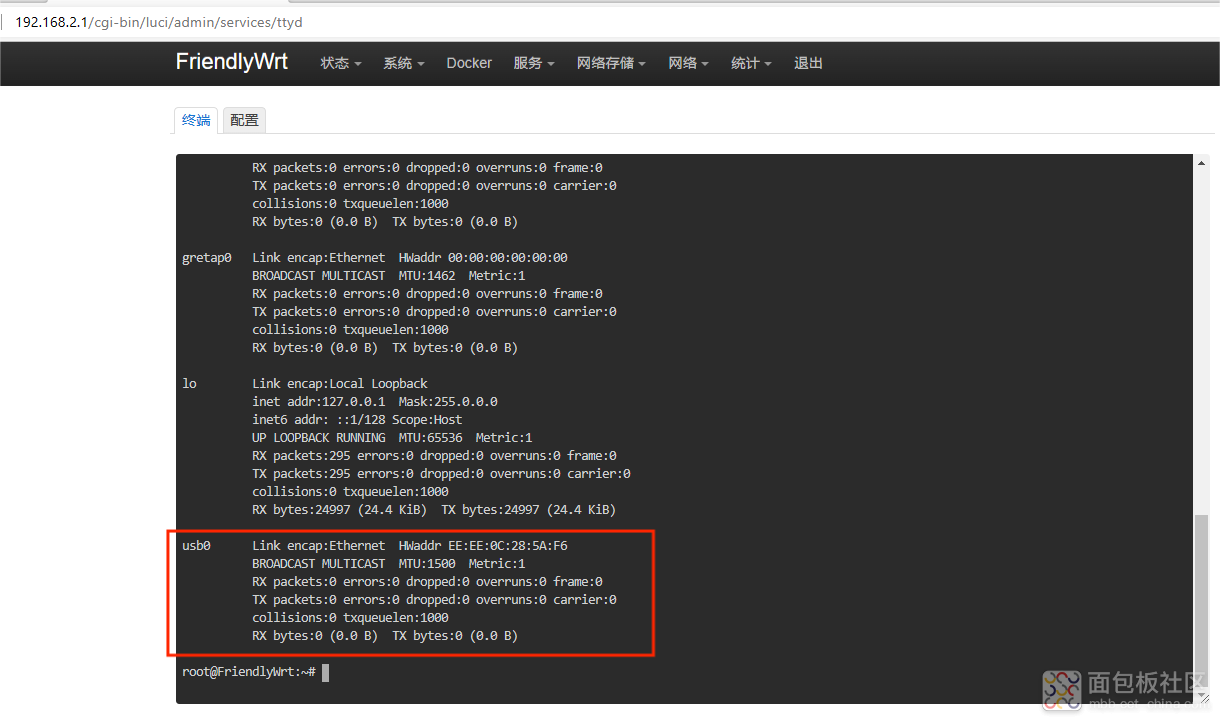
在网络接口处点击添加新接口,选择DHCP协议,并指向到设别usb0,点击创建接口
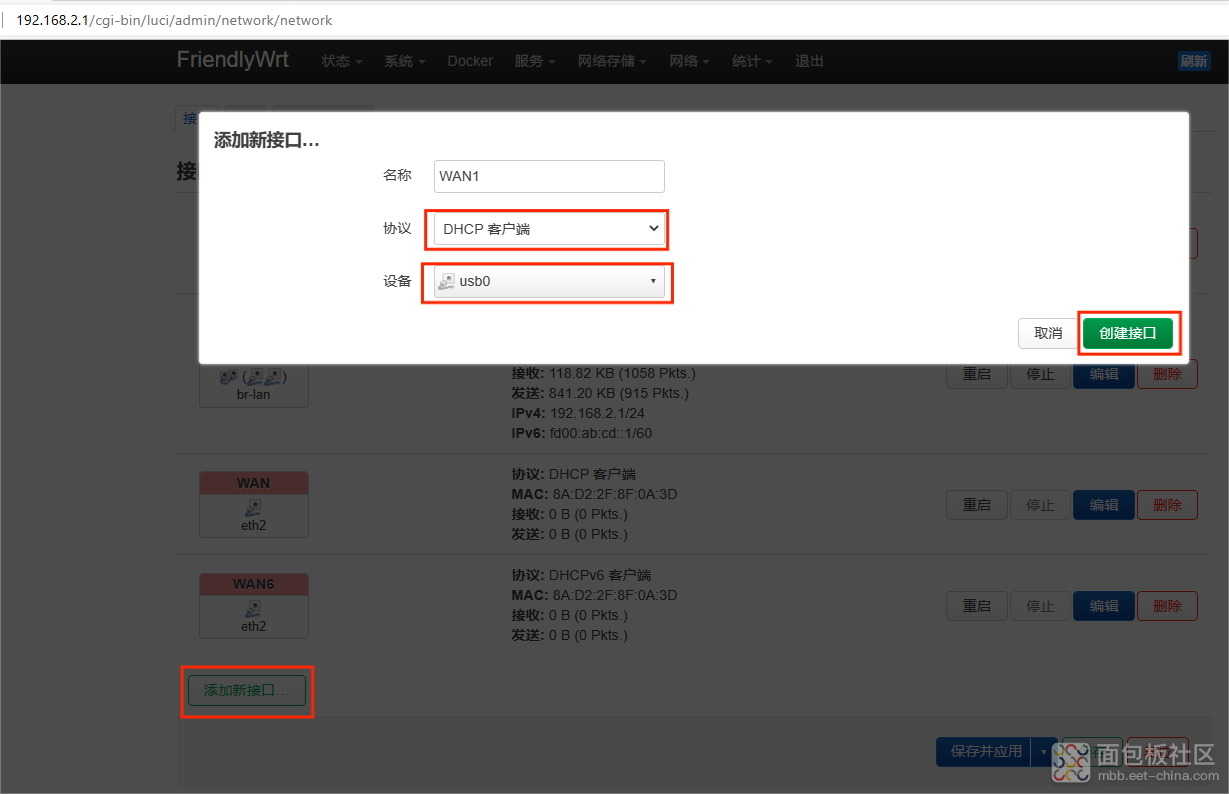
然后选择防火墙设置,选择WAN,点击保存,再点击保存并应用
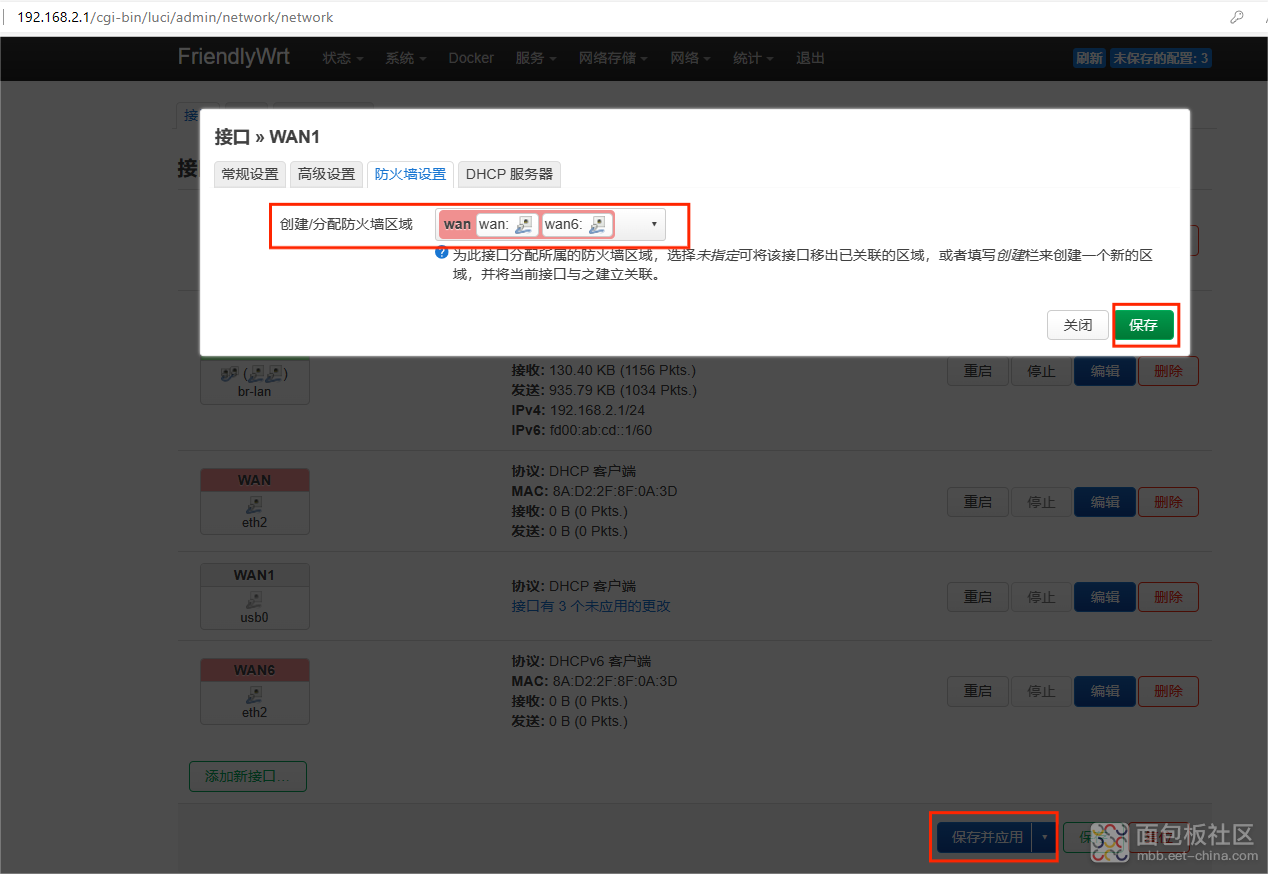
配置完成后在tty终端中可以看到usb0显示有IP地址,在网络接口界面可以看到对应接口也有数据包
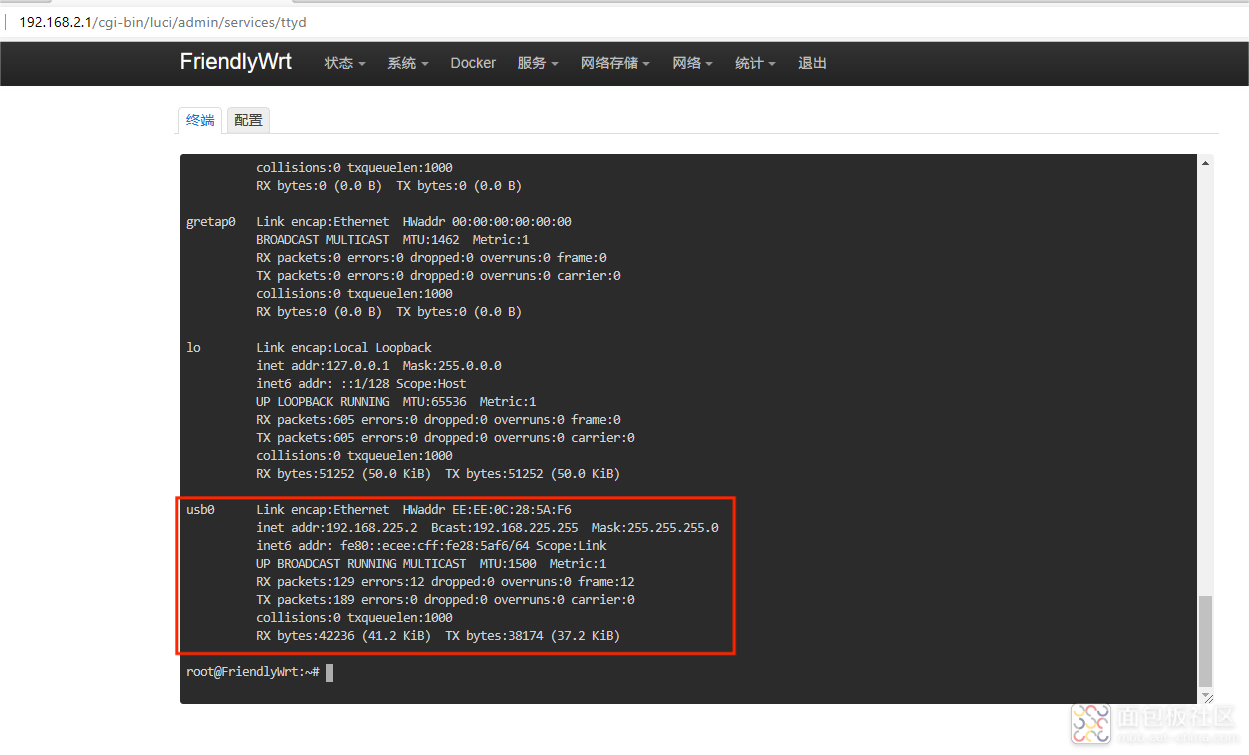
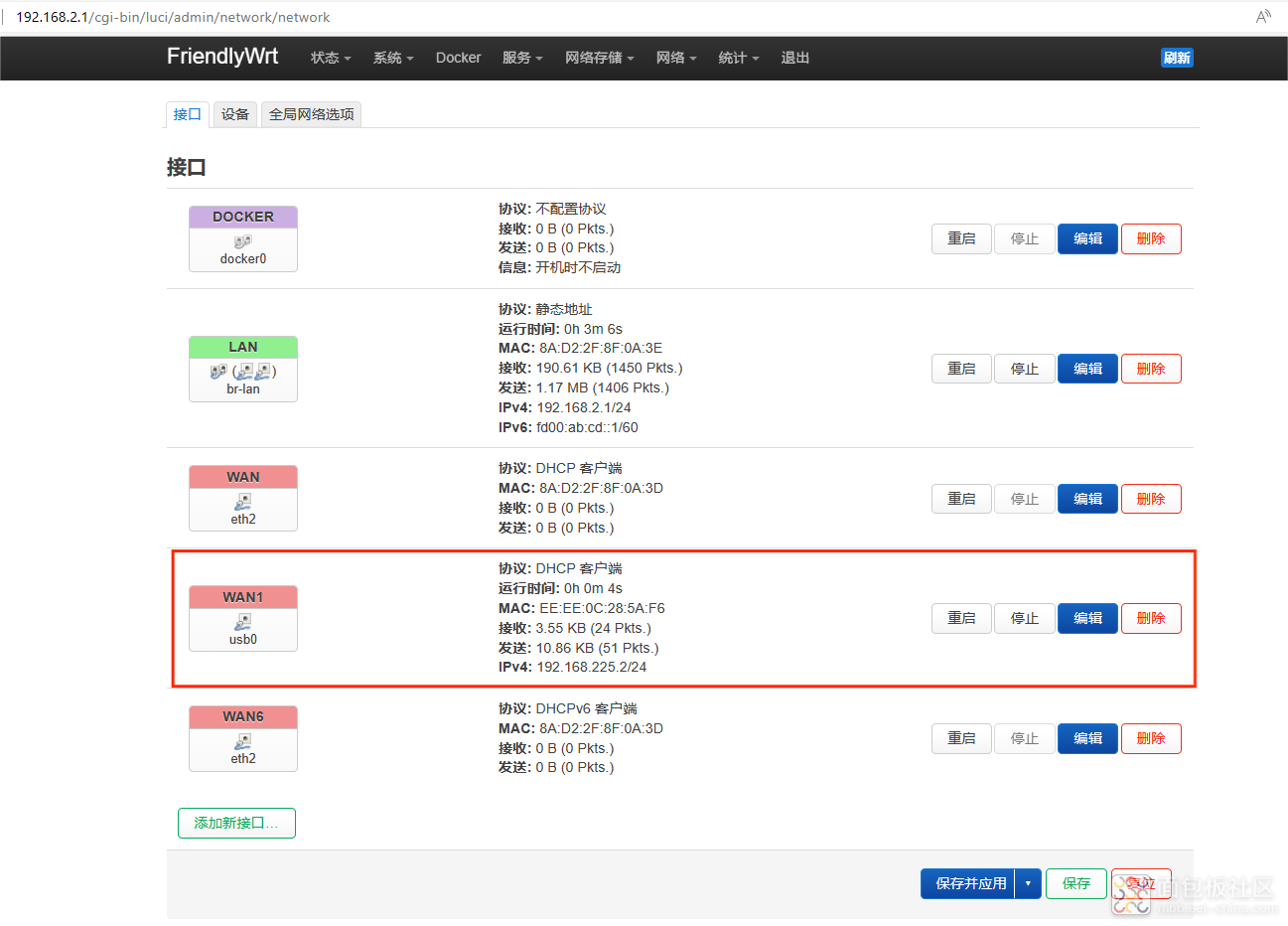




 /3
/3 
