Intel 神經計算棒NCS2簡介英特爾NCS 2由最新一代的英特爾VPU(視覺處理單元)支持–英特爾Movidius Myriad X VPU。這是第一個具有神經計算引擎的VPU,可提供額外的性能。諸如Caffe,Tensor Flow或MXNet之類的深度學習神經網絡可以與NCS2上的OpenVINO工具包集成。這些機器學習框架針對全新的深度神經網絡(DNN)推理引擎進行了優化,該引擎提供的性能是前一代的八倍。
借助電腦和Intel NCS2,開發人員可以啟動其AI和計算機視覺應用的開發,並在幾分鐘內執行。英特爾NCS2在標準USB 3.0上運行,不需要其他硬體,從而使用戶能夠無縫轉換由電腦訓練好的模型,然後將其部署到各種邊緣設備而不需連網或連雲。無論是開發智能相機,具有手勢識別功能的無人機,工業機器人,還是下一代智能家居設備,英特爾神經計算棒2都能為開發人員提供更快原型所需的功能
圖1.收到英特爾神經計算棒
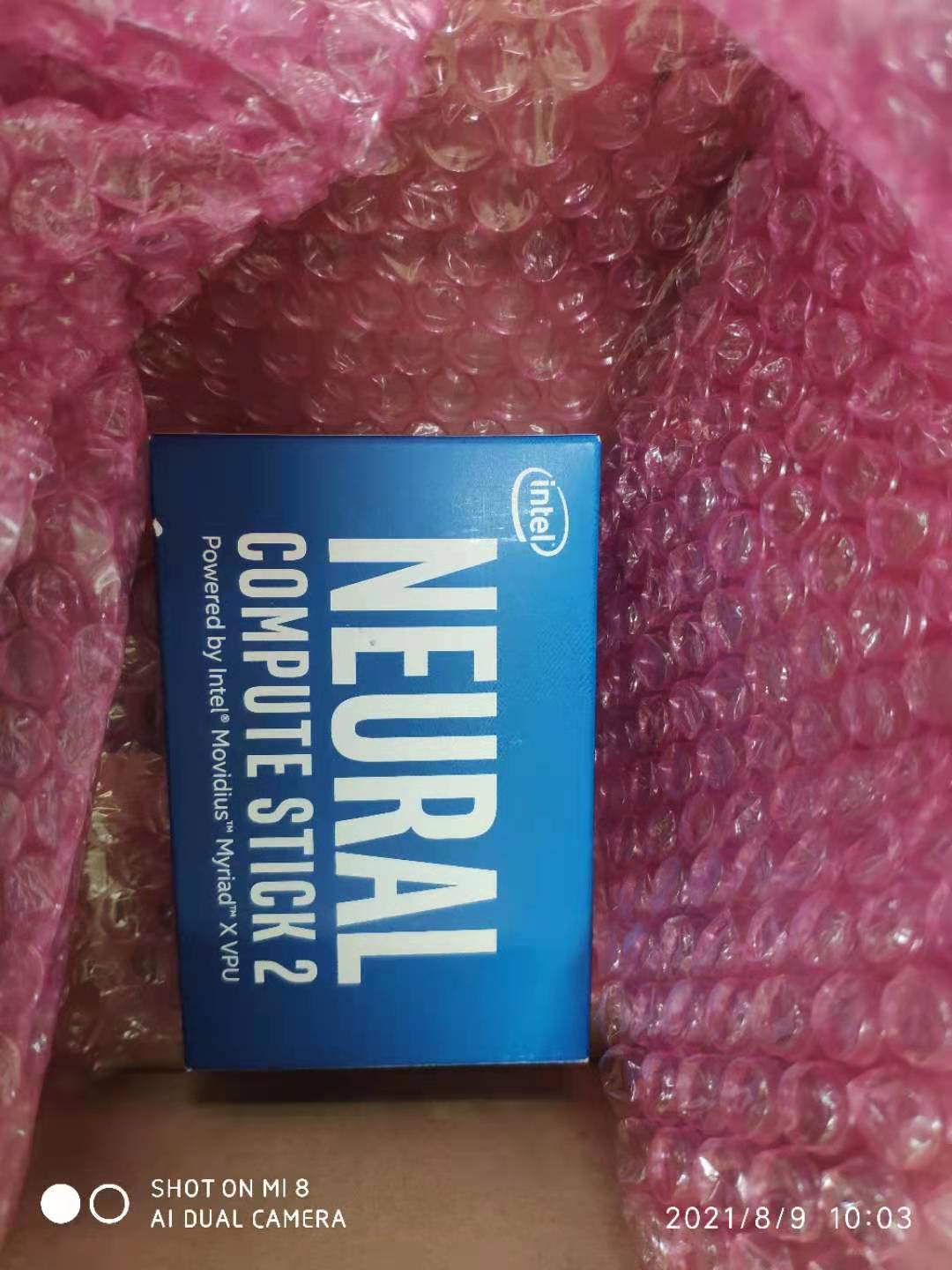
圖2.英特爾神經棒

圖3.測試系統

1. IPC:ARK-2250 Intel Core i5-6300U Processor2. 作業系統: Windows 103. 記憶體: 4GB 以上4. 顯示卡:Intel HD Graphics HD5205. AI 推論套件: Intel OpenVino Toolkit 2021.04.016. 傳輸介面: USB 3.0 7. 神經計算棒: Intel® Neural Compute Stick 2 (Intel® NCS2)
圖4.作業系統與硬體規格
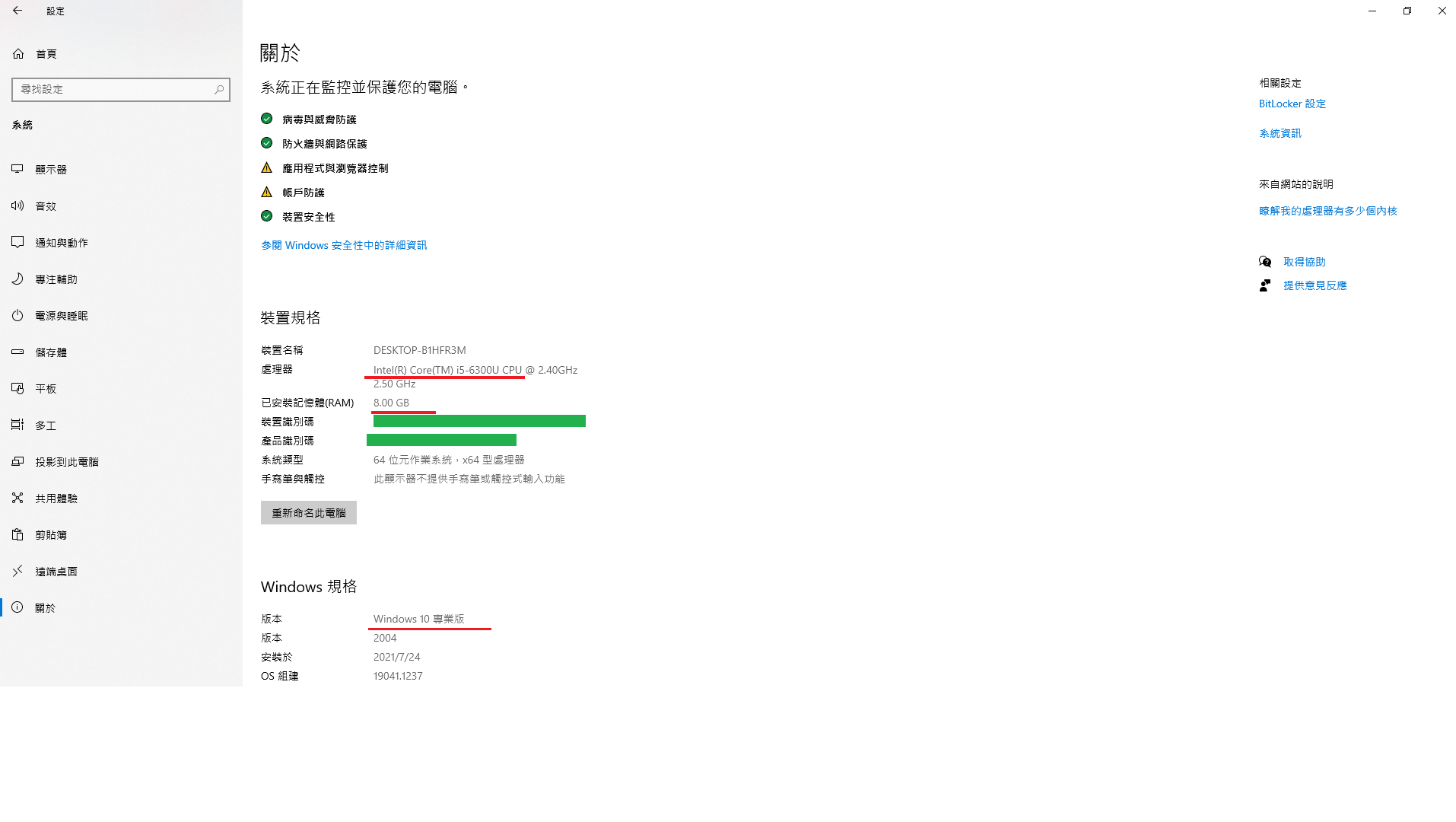
圖5.顯示卡
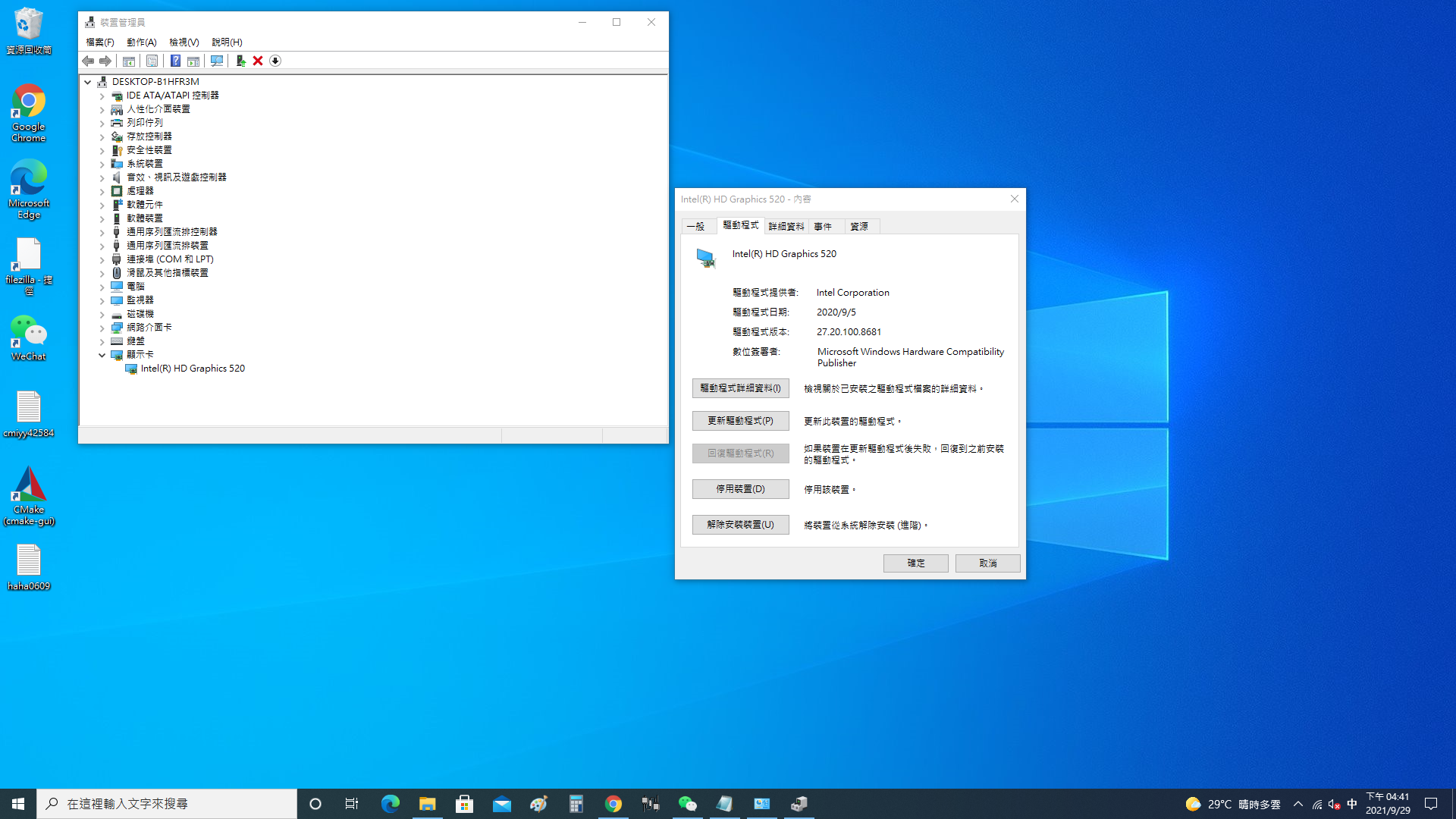
圖6.安裝Python軟體
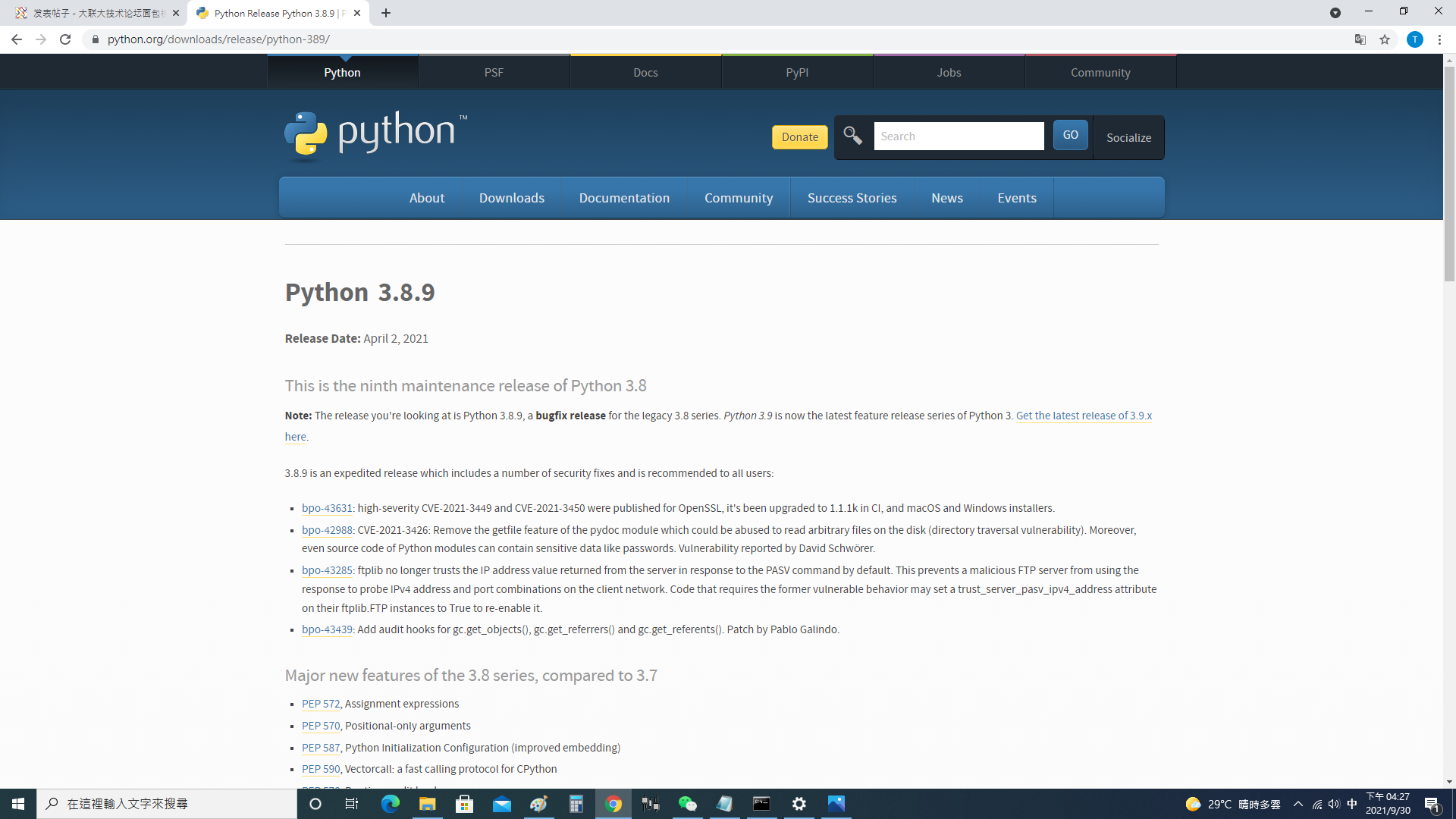
https://www.python.org/downloads/release/python-389/
圖7.下載Python 3.8.9
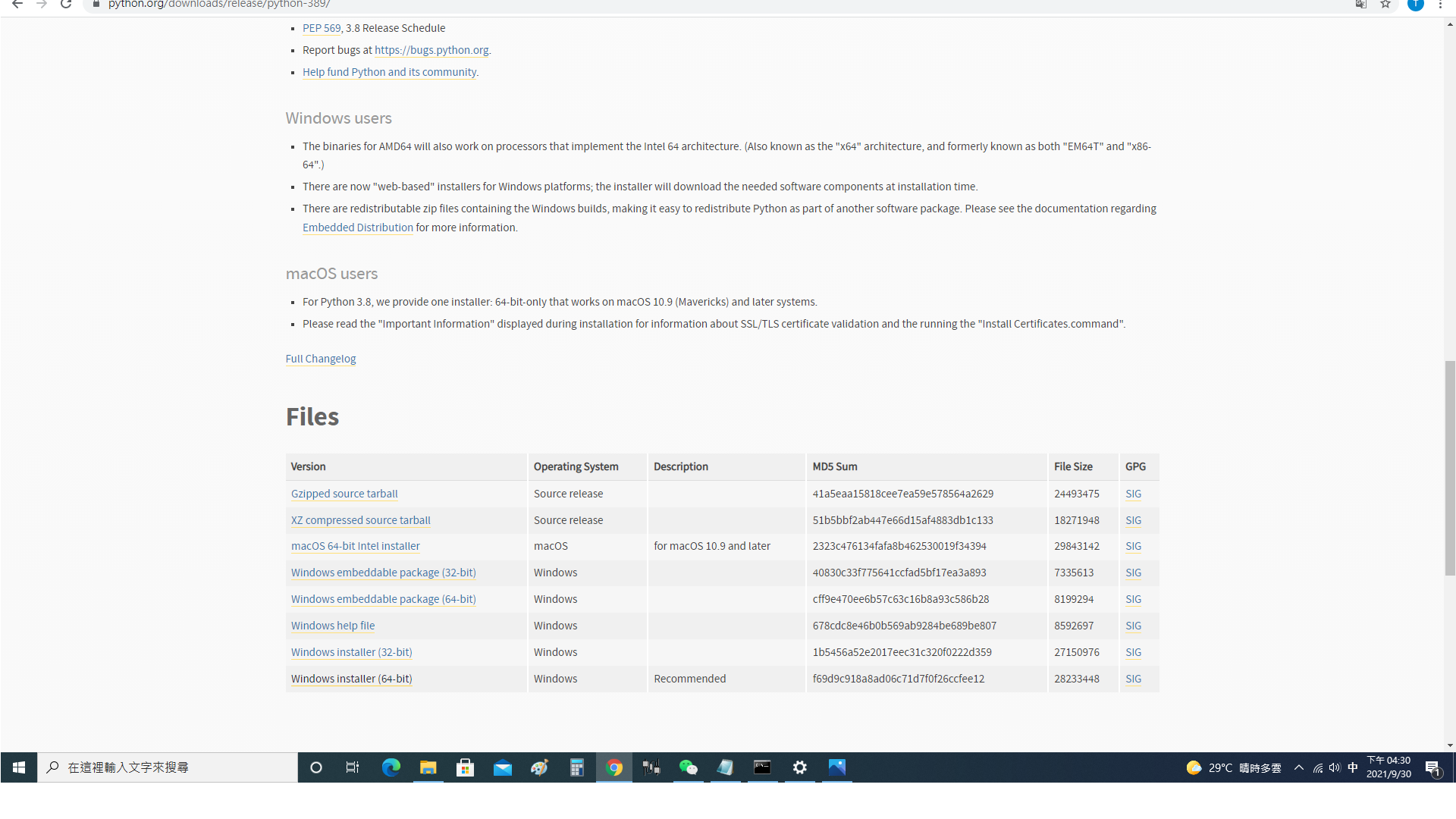
圖8.安裝Python 3.8.9 程式,記得Add Python 3.8 to PATH
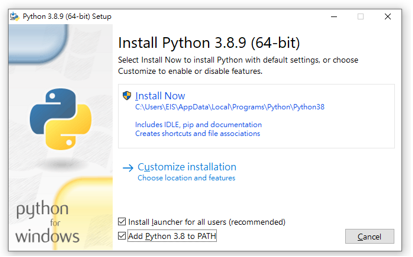
圖9.Python 3.8.9安裝中
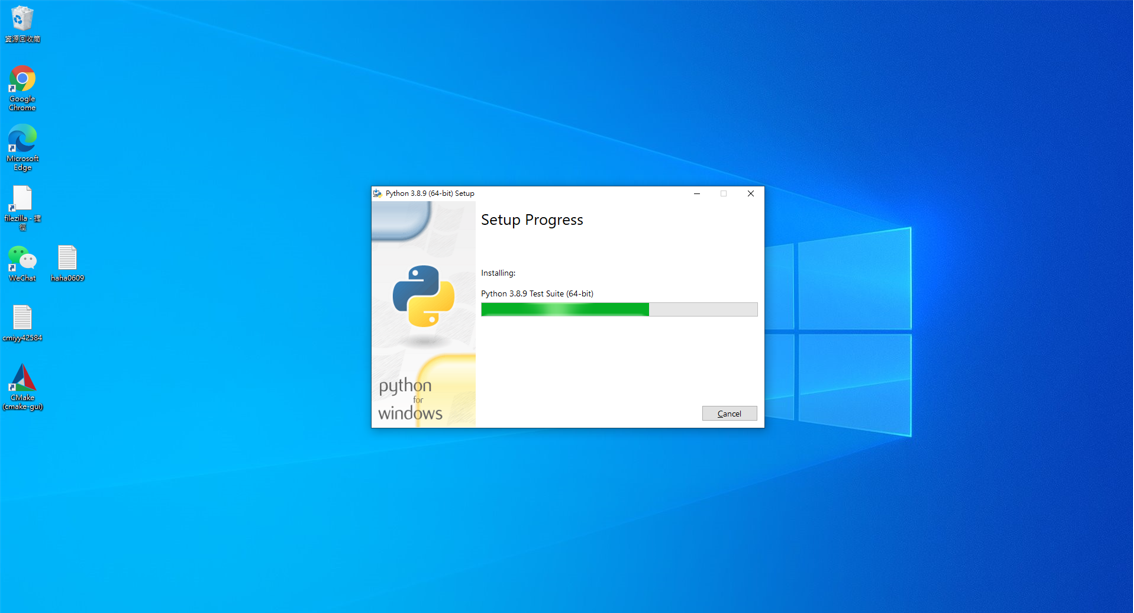
圖10.安裝完成
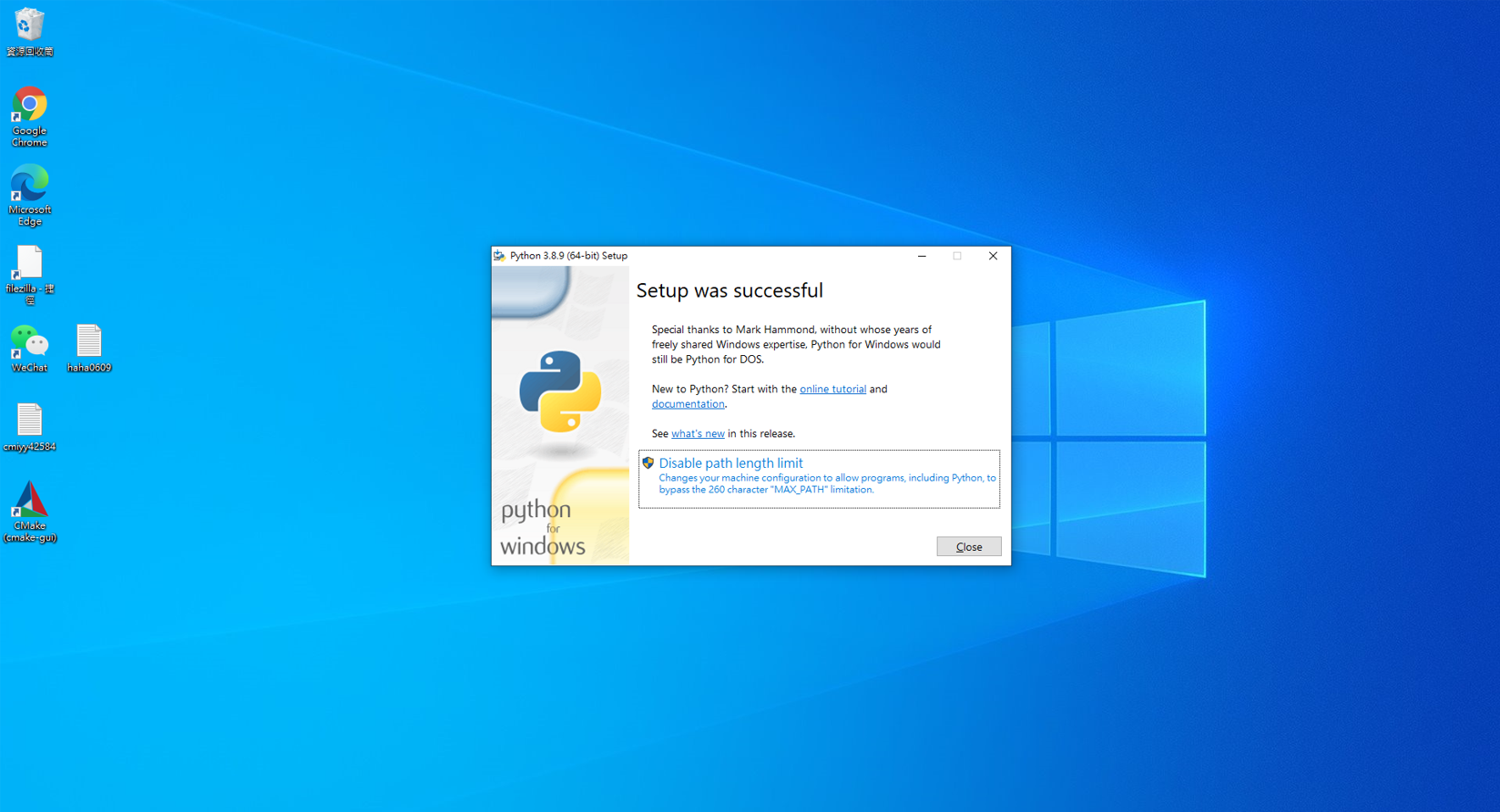
圖11.測試Python是否安裝成功
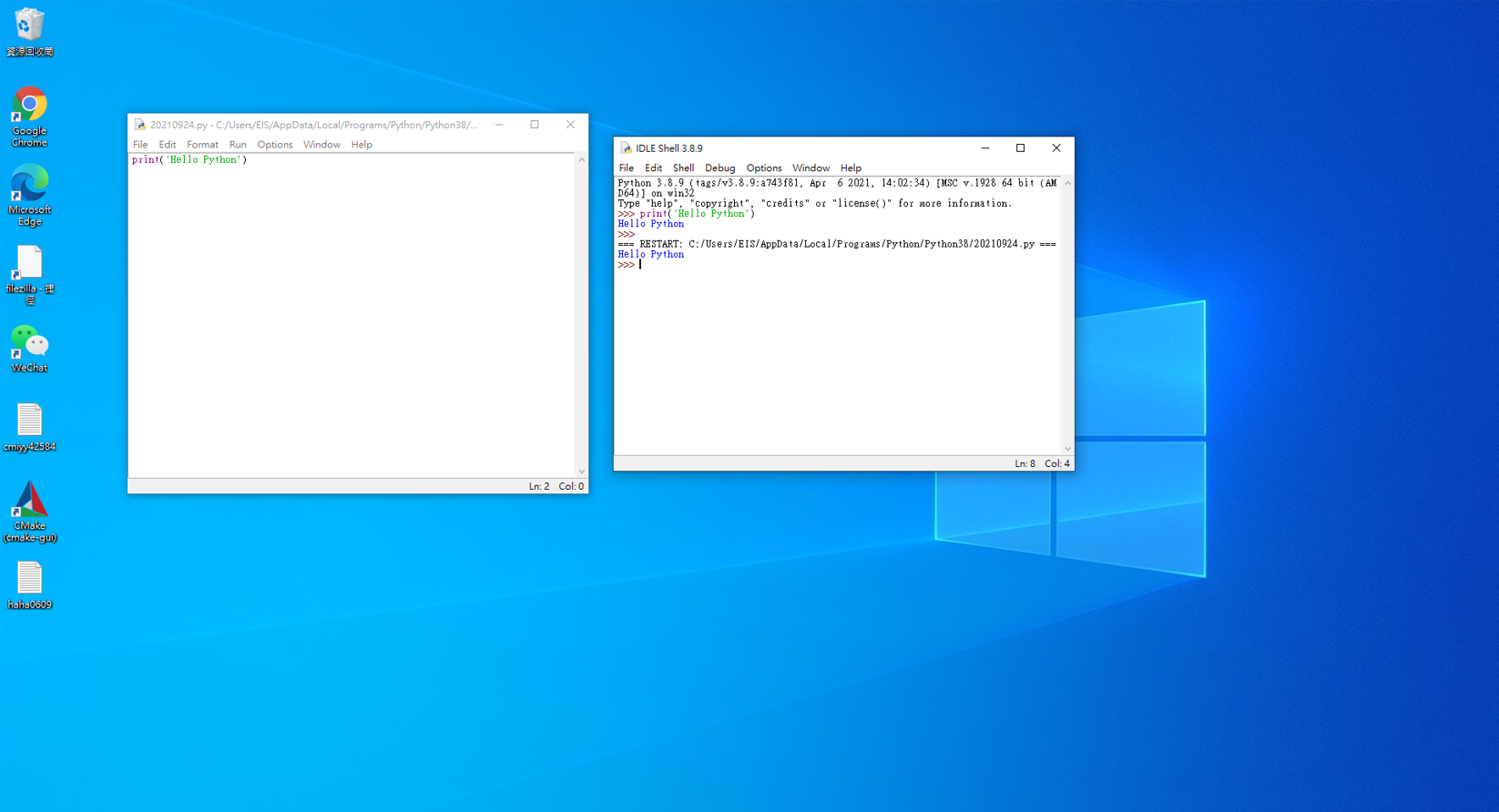
12.Intel OPENVINO軟體下載
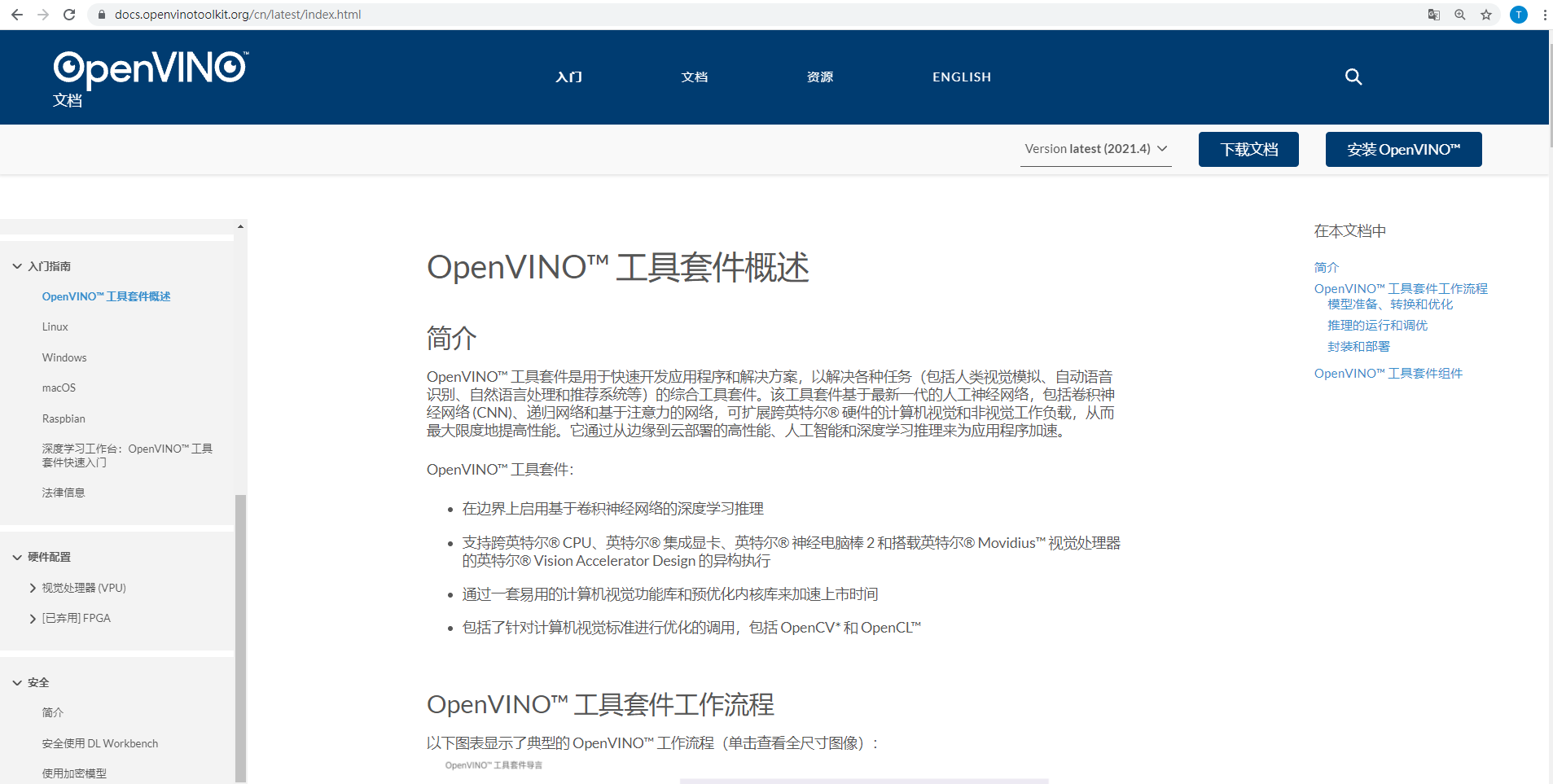
下載網址:https://docs.openvinotoolkit.org/cn/latest/index.html
圖13.安裝Intel OPENVINO版本
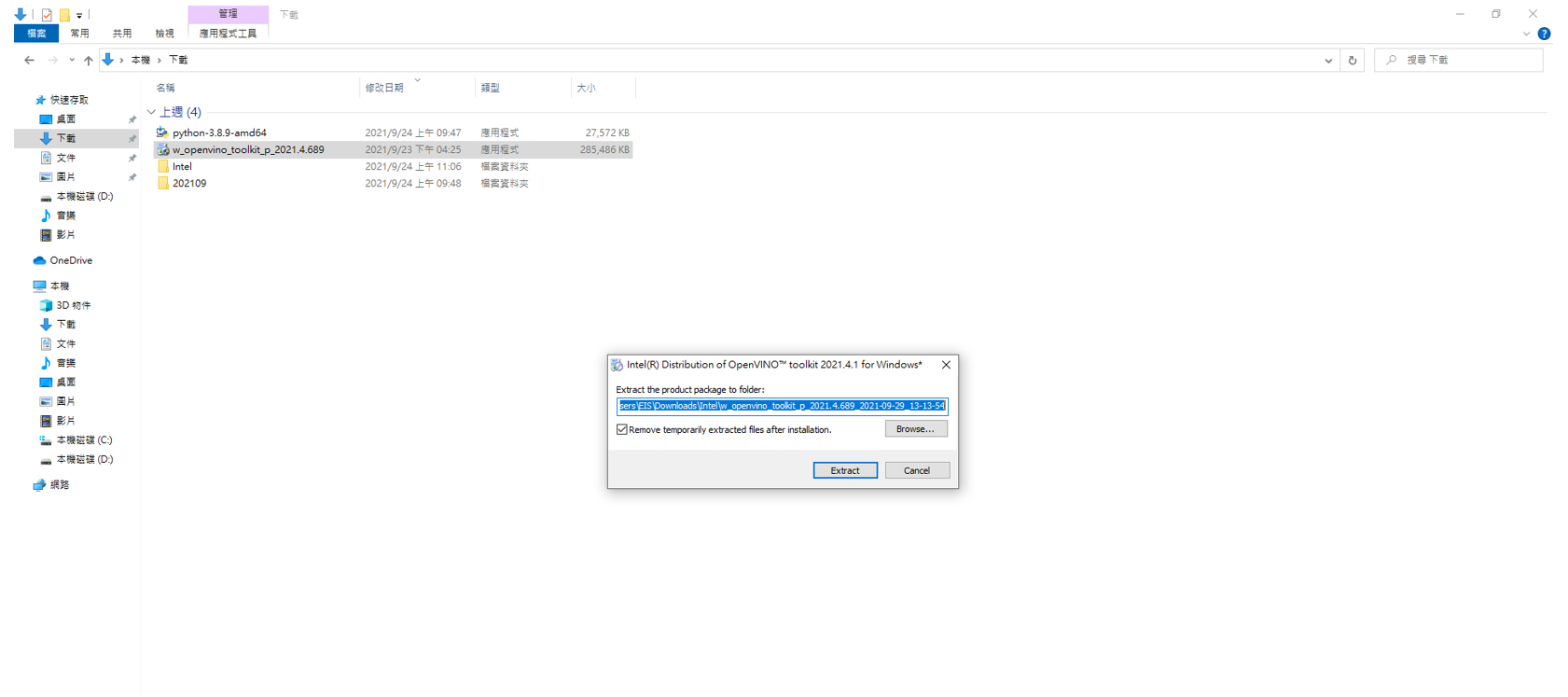
圖14.Intel OpenVINO安裝中
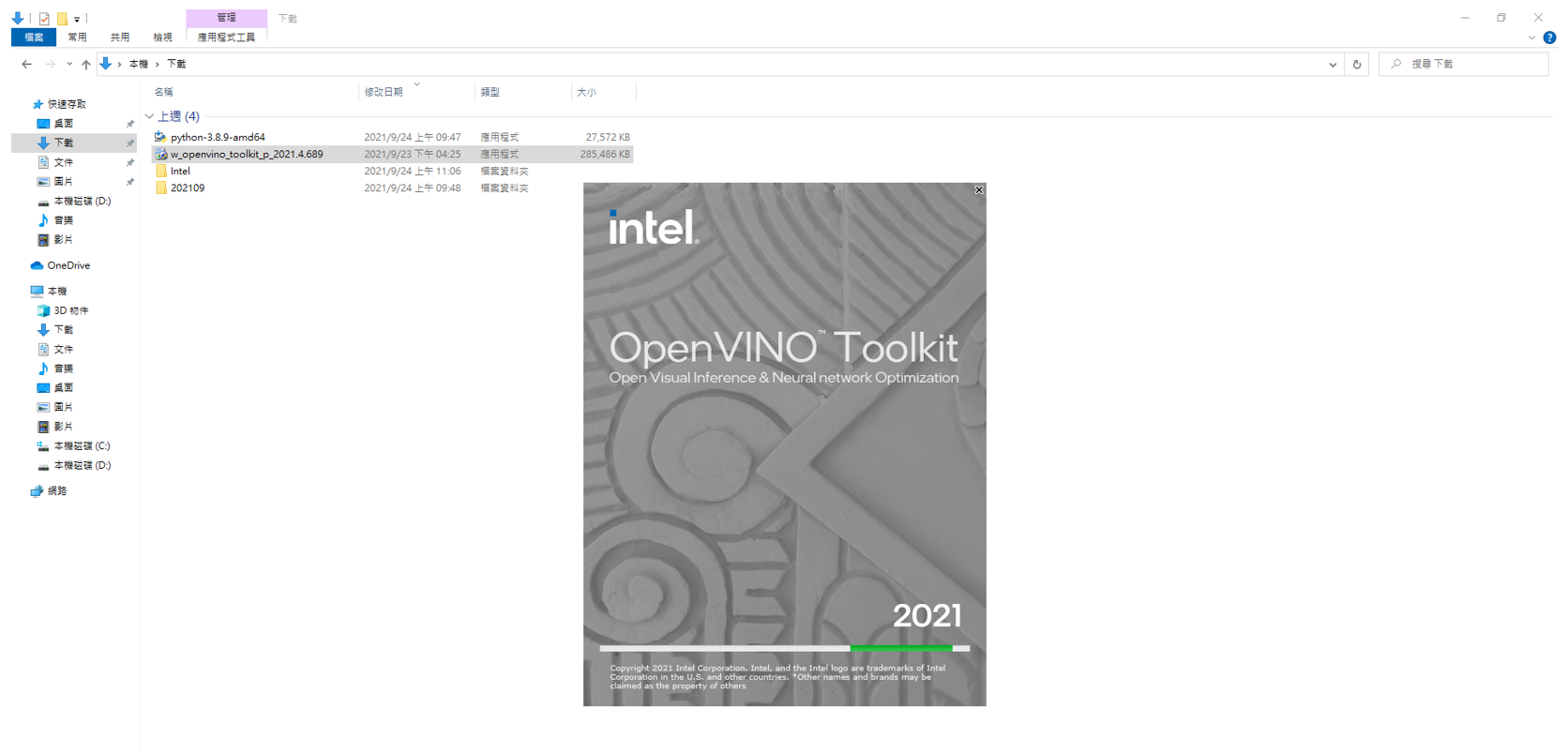
圖15.Intel OpenVINO下一步
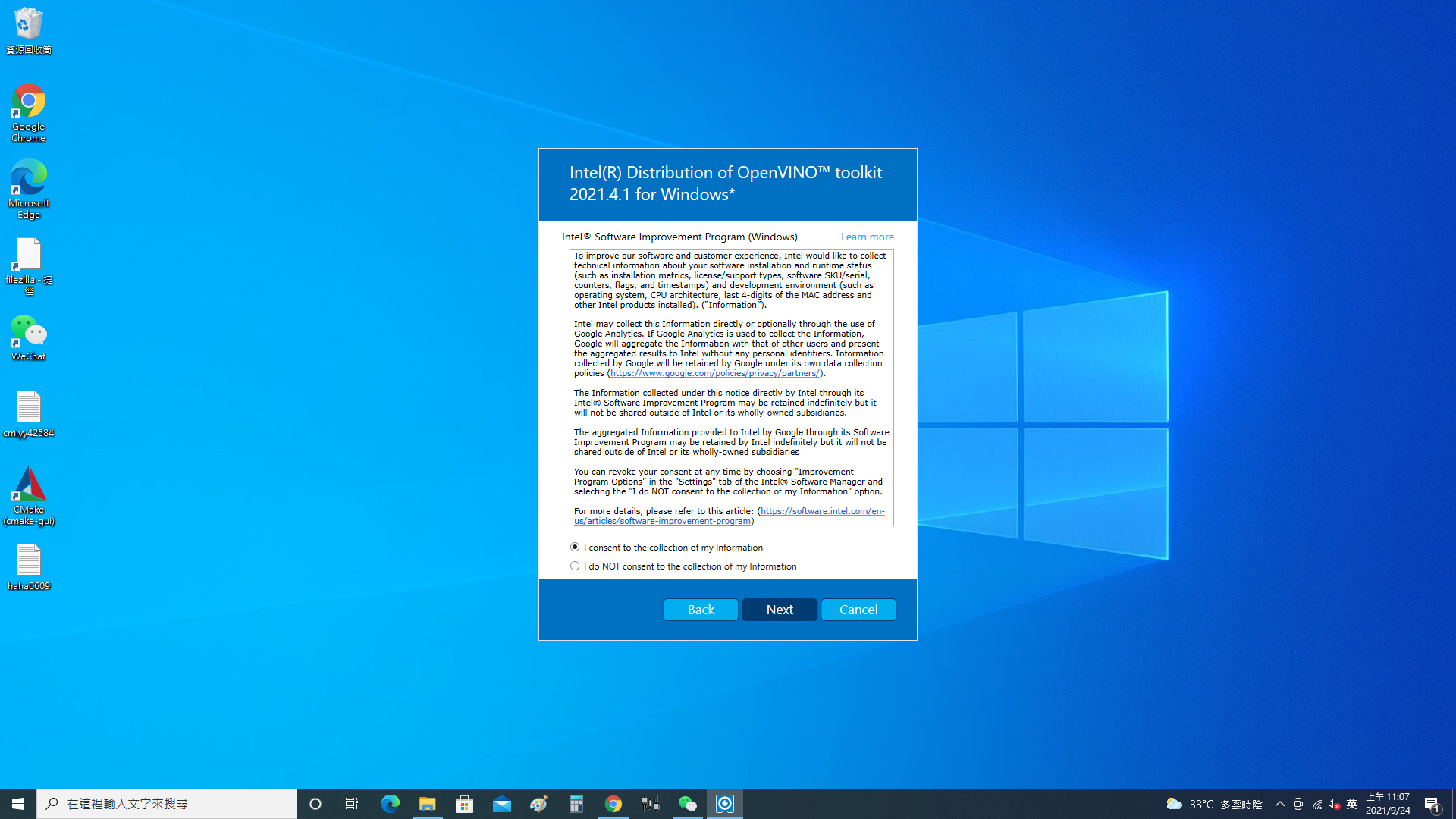
圖16.Intel OpenVINO安裝完成
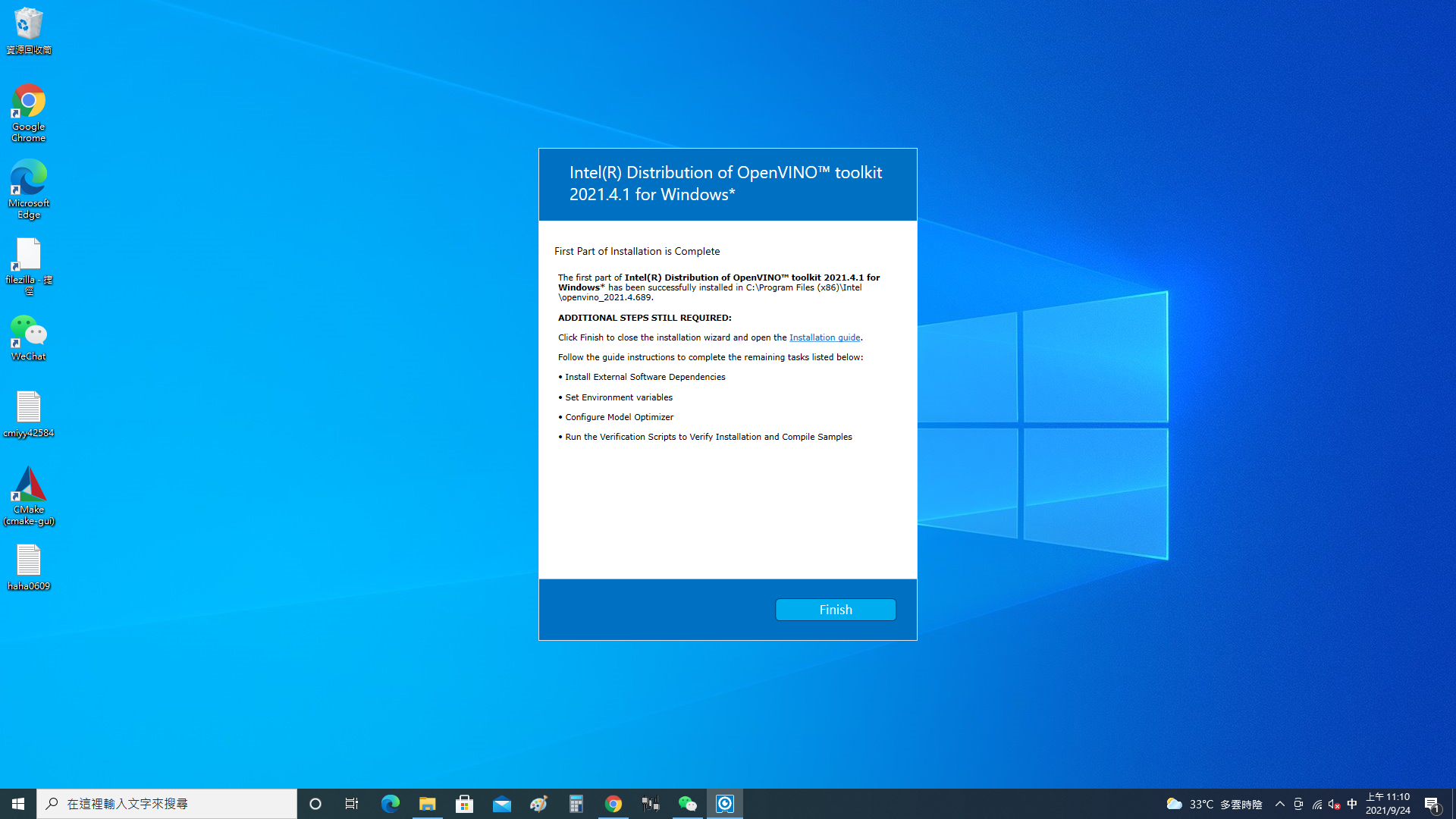
測試環境配置
1、按快捷鍵“Win+R”,進入“運行”,輸入“C:\Program Files (x86)\Intel\openvino_2021\bin\setupvars.bat”輸入Enter,初始化openvino_toolkit。
2、輸入“cd C:\Program Files (x86)\Intel\openvino_2021\deployment_tools\demo”輸入Enter鍵,
圖17.執行中
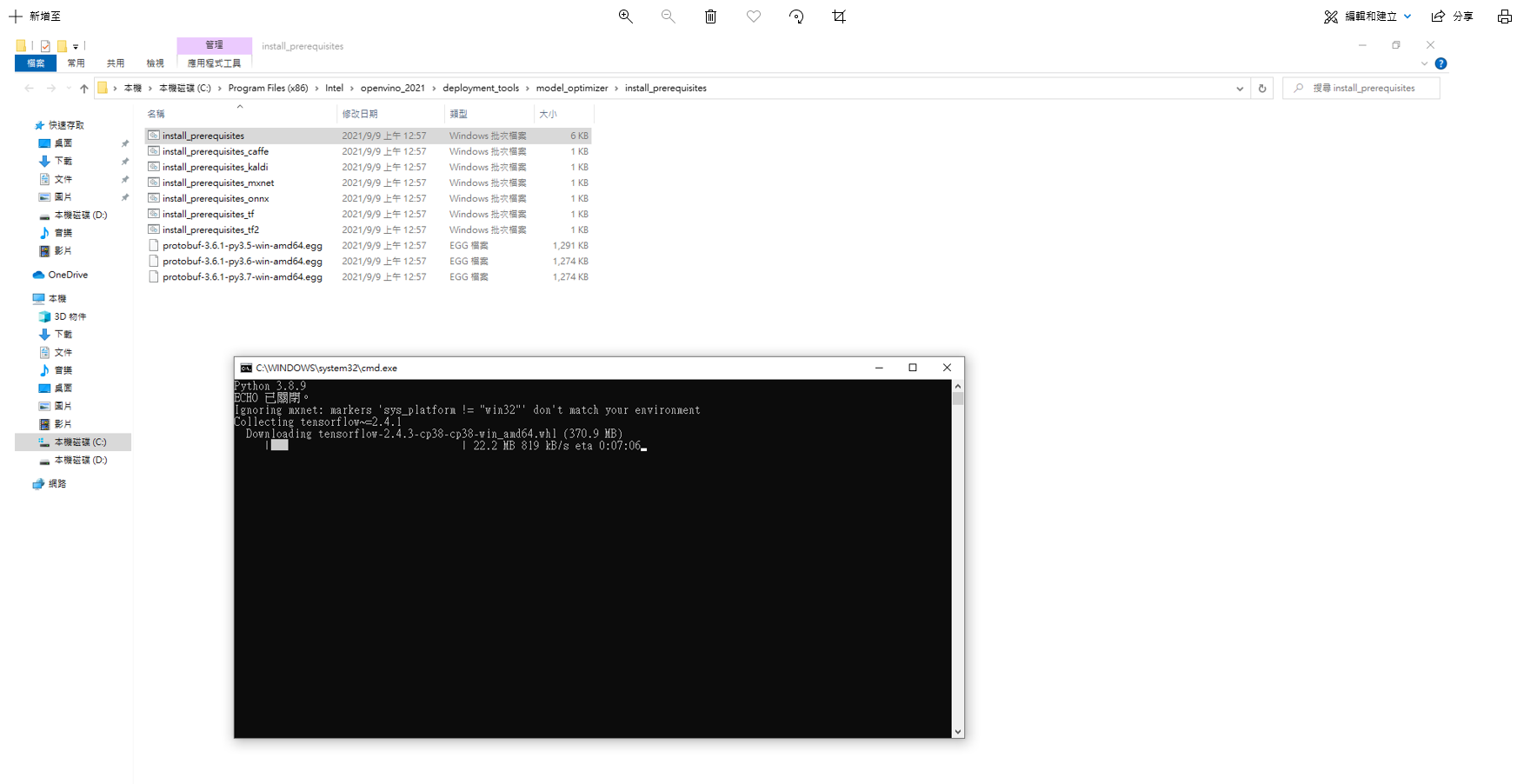
輸入“.\ demo_security_barrier_camera.bat”輸入Enter,運行測試Demo,
環境配置無誤後,得到如下圖结果。
圖18.CPU結果
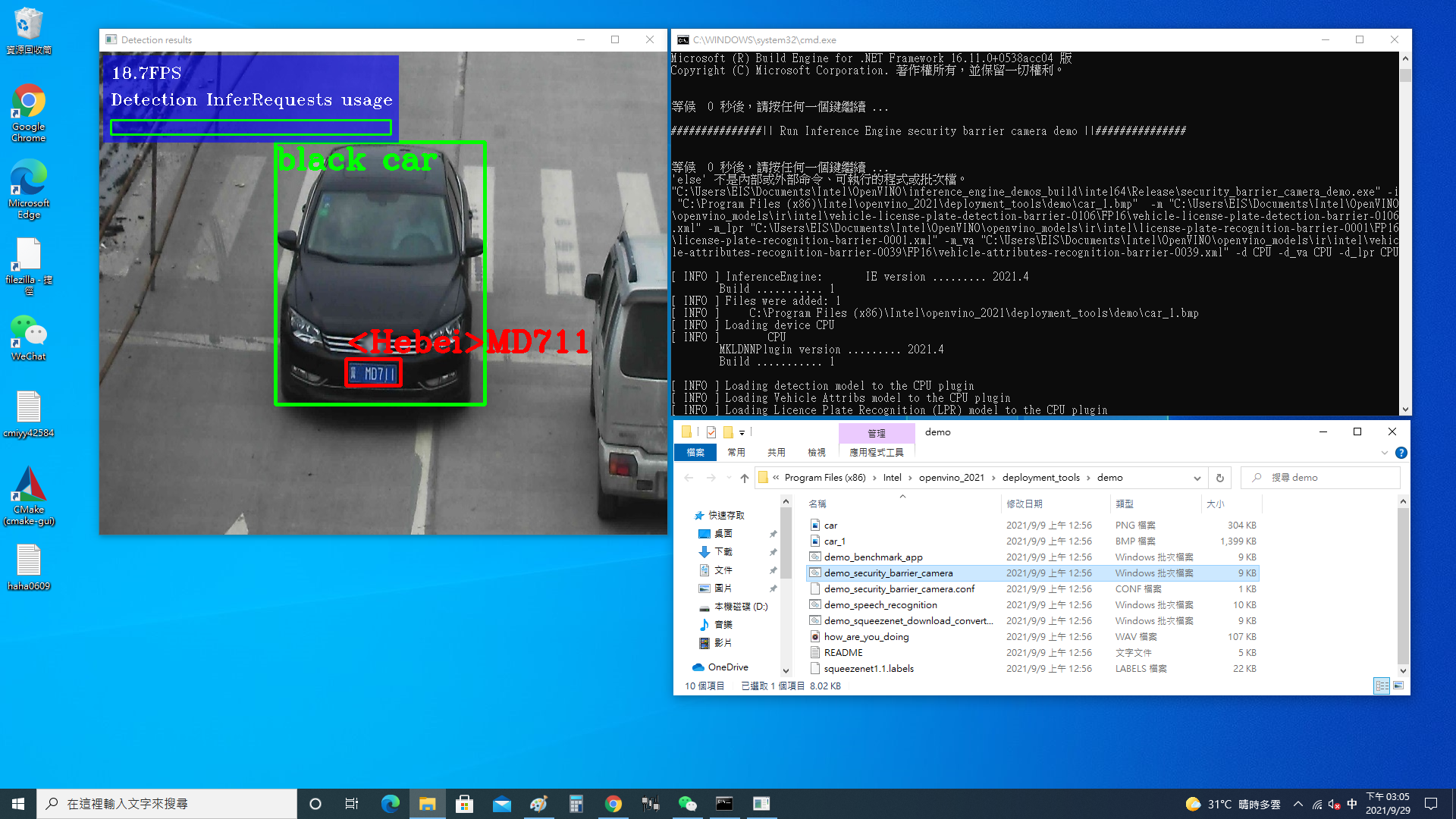
圖19.GPU結果
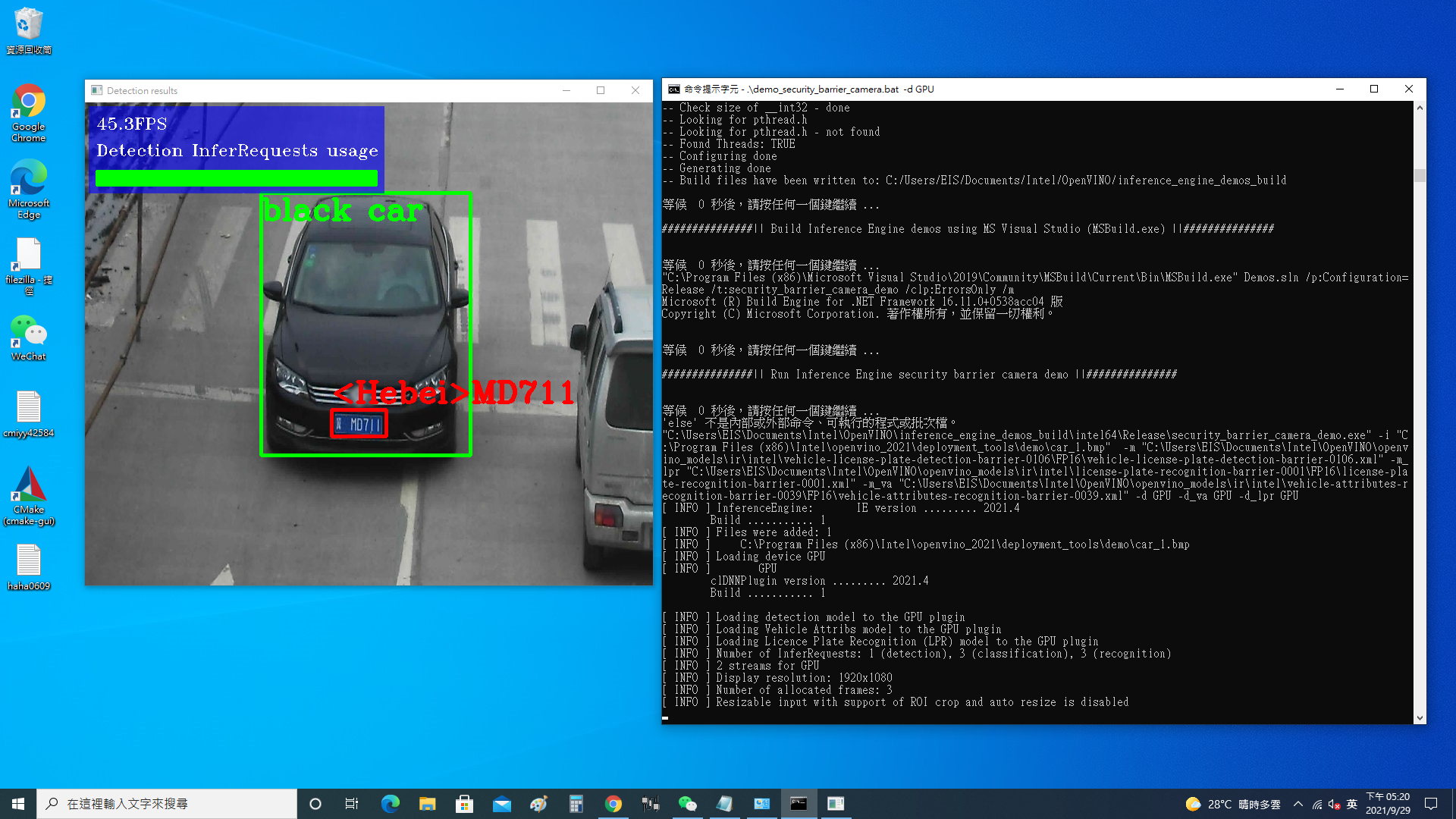
圖20.MYRIAD結果
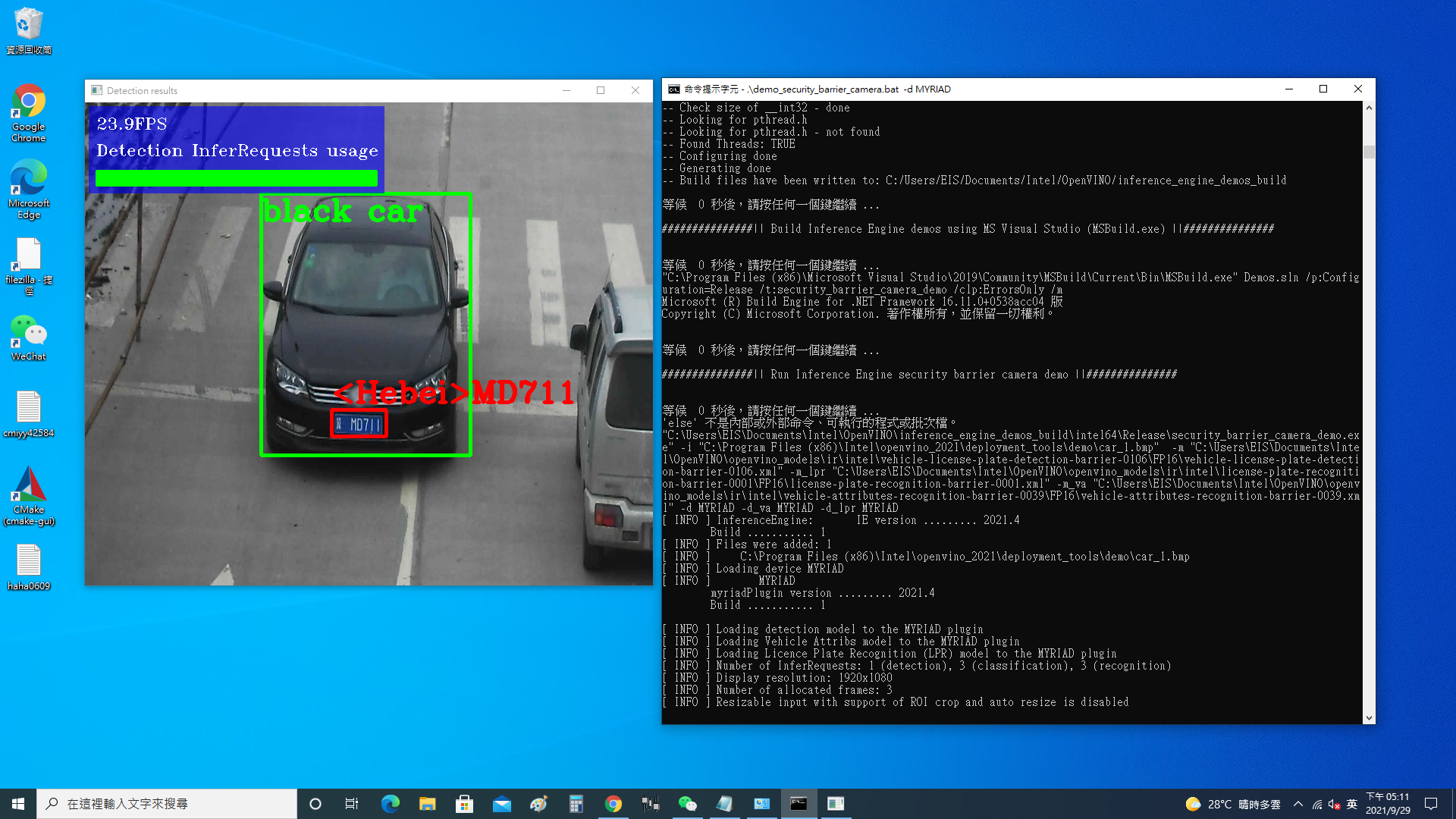
本次測評到此结束,再次感謝面包板社區提供的NCS2。
努力把後續Intel Realsense與Intel OpenVINO整合起來





 /3
/3 
