这次有幸参加 面包板社区”高效率电源管理IC(PMIC)nPM1300 评估套件“的评测,非常开心。
高效率电源管理IC(PMIC)nPM1300 评估套件名称为nPM1300-DK,核心为nPM1300电源管理IC(PMIC),主打电源管理。
通过官方手册,可以了解该DK套件的核心功能:

一、开箱
收到后,迫不及待的拆开大包装,里面是个Nordic的小盒子:

打开盒子,拿出来Nordic一如既往的蓝色板子:
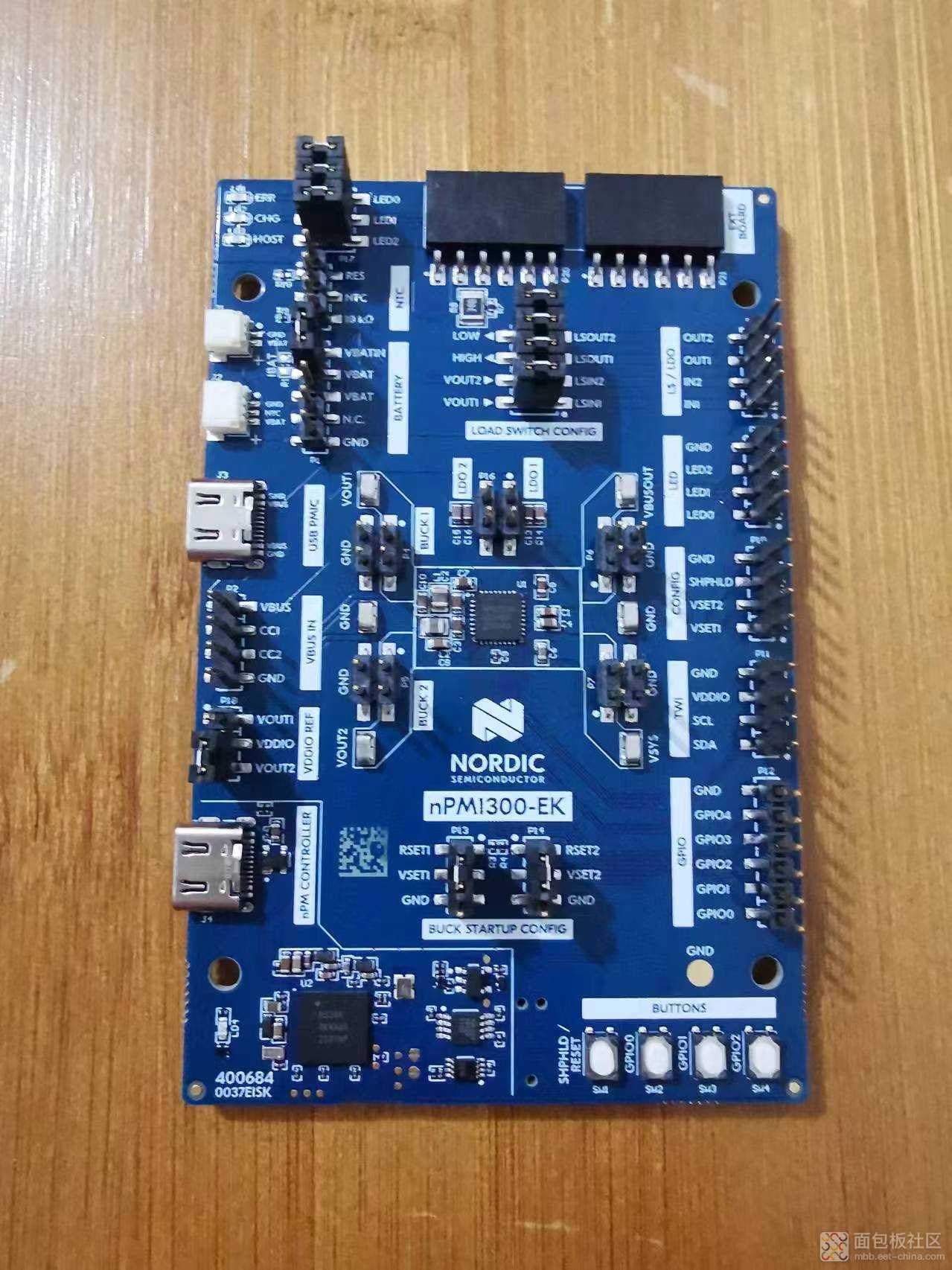

这个板子提供了丰富的接口,具体如下:

在板子上,还有一些跳线,以及BUCK等,在后续的分享中,会继续给大家介绍。
二、上电
这个板子在正常使用情况下,需要连接板子上的连个Type-C接口:
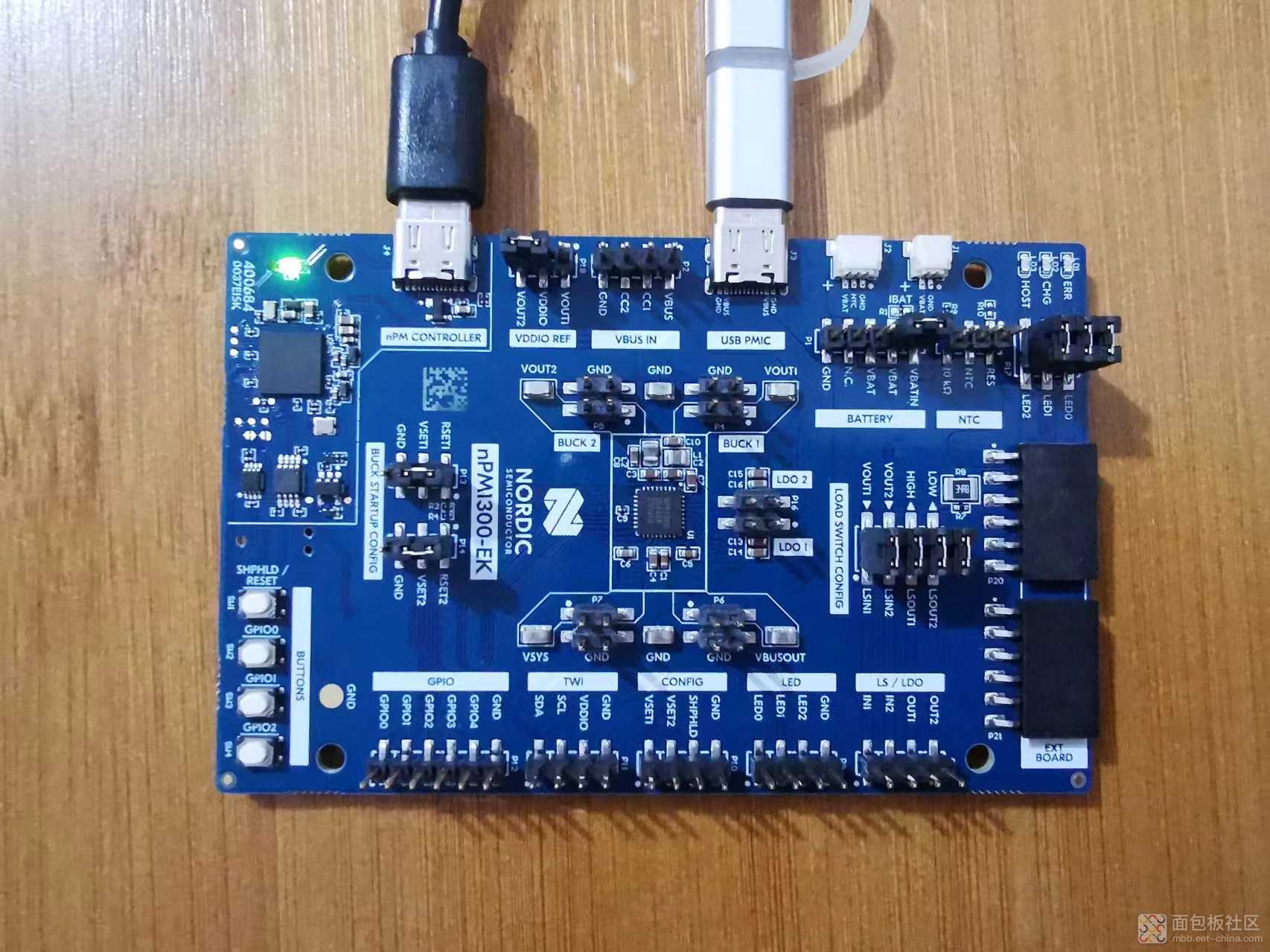
其中,nPM CONTROLLER需要连接到电脑用于调试,USB PMIC需要连接到电源,用于给电池或者充电供电。
正常连接后,nPM CONTROLLER旁边的LED将会点亮。
三、软件安装
要快速体验nPM1300-DK的功能,使用nPM PowerUP应用工具即可。
要安装nPM Power,需要先安装nRF Connect for Desktop。
首先,访问:https://www.nordicsemi.com/Products/Development-tools/nRF-Connect-for-Desktop/Download ,下载nRF Connect for Desktop:
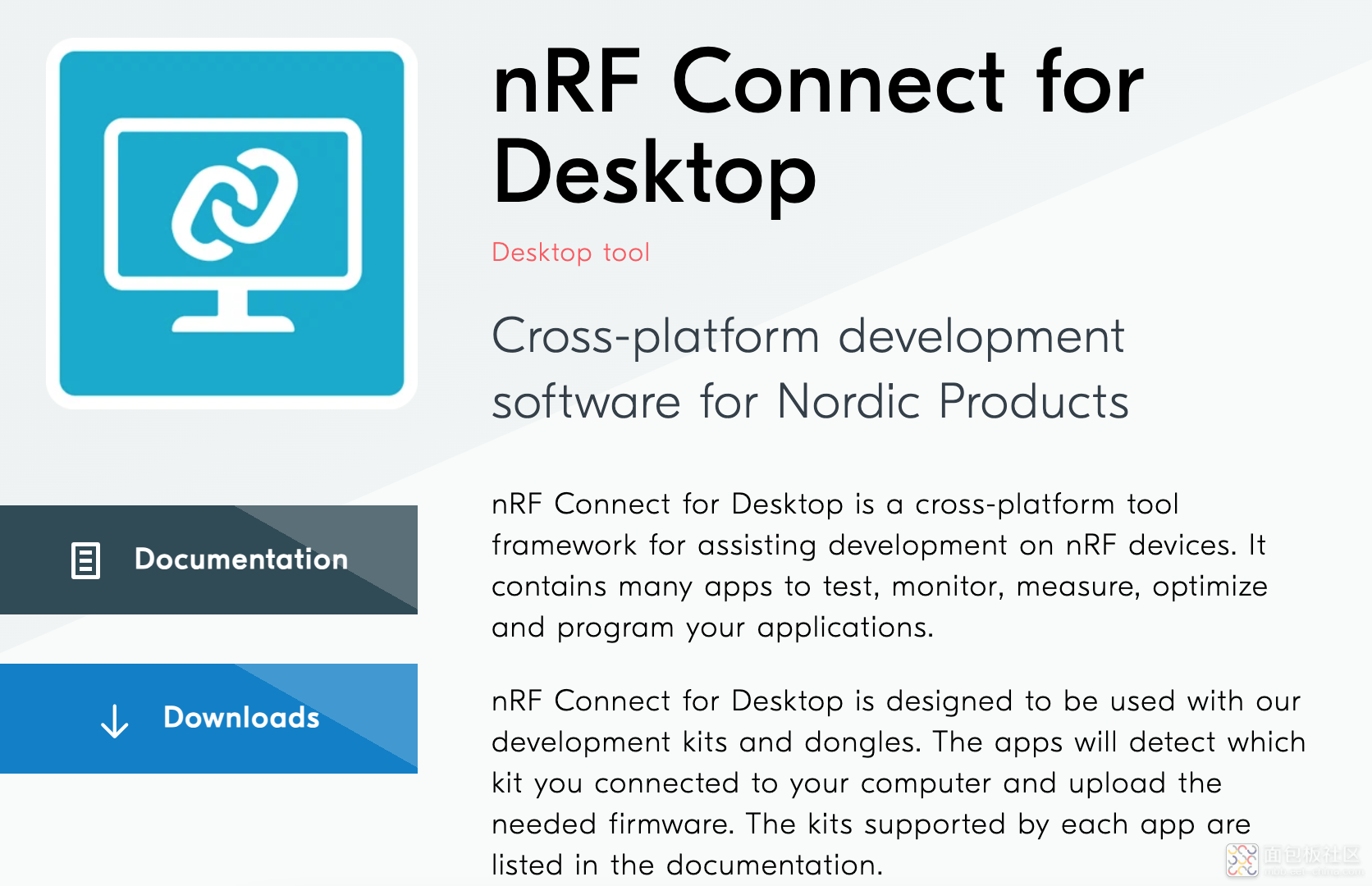
然后安装,安装后,打开,并在列表中,找到nPM PowerUP:
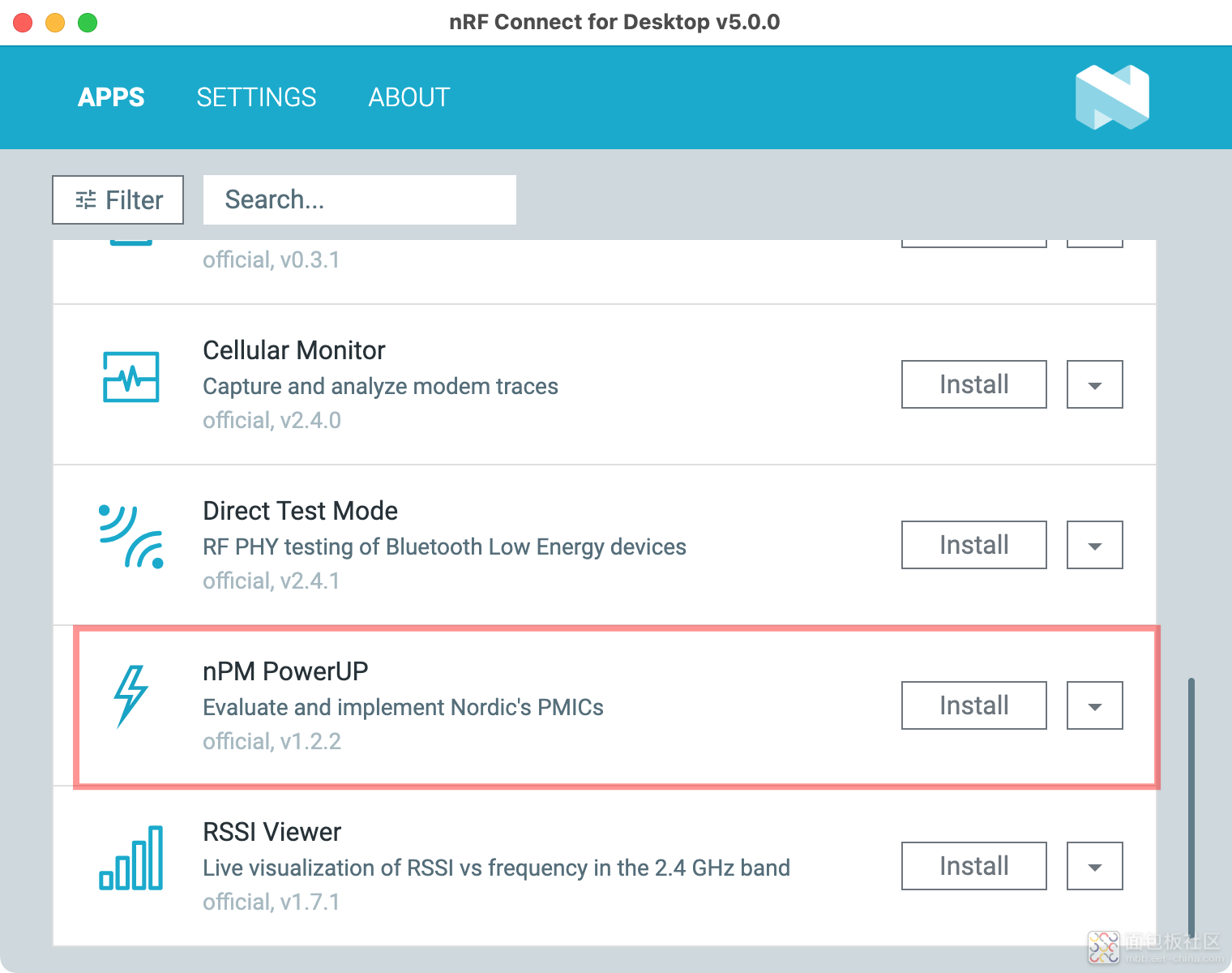
再点击点击Install即可安装:
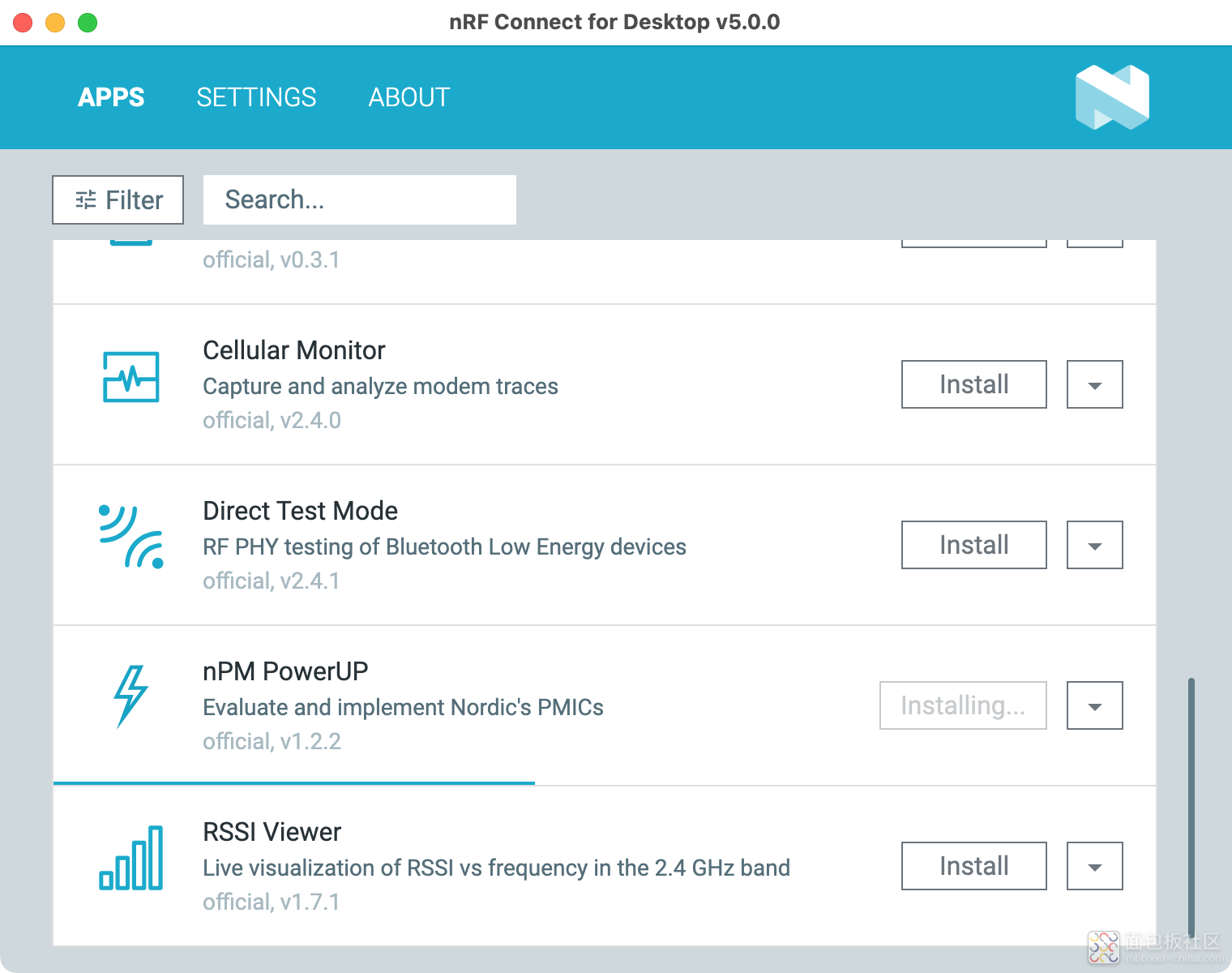
安装完成后,在列表中的nPM PowerUP,就变成了Open按钮:
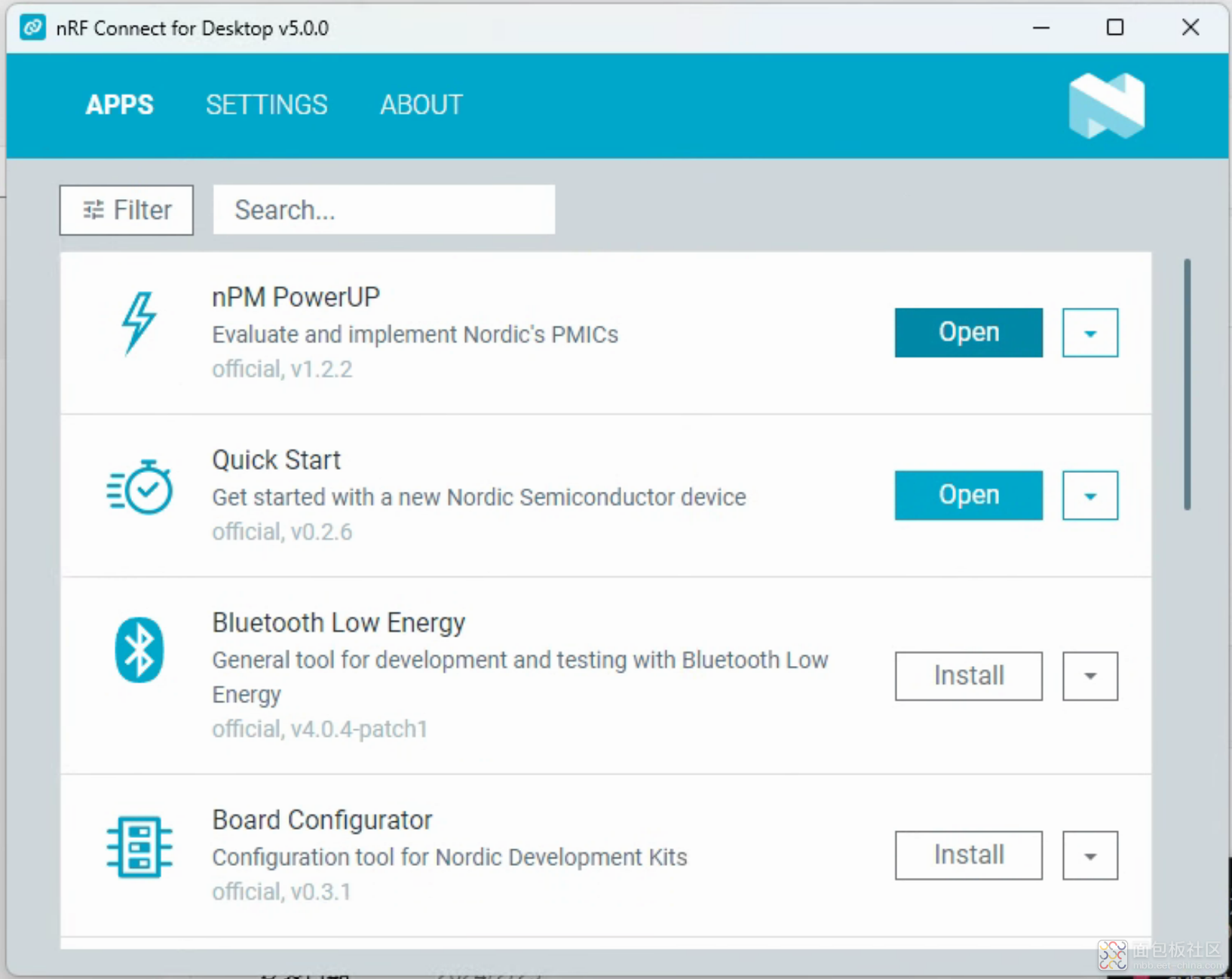
点击Open打开,进入nPM PoerwUP应用程序界面:
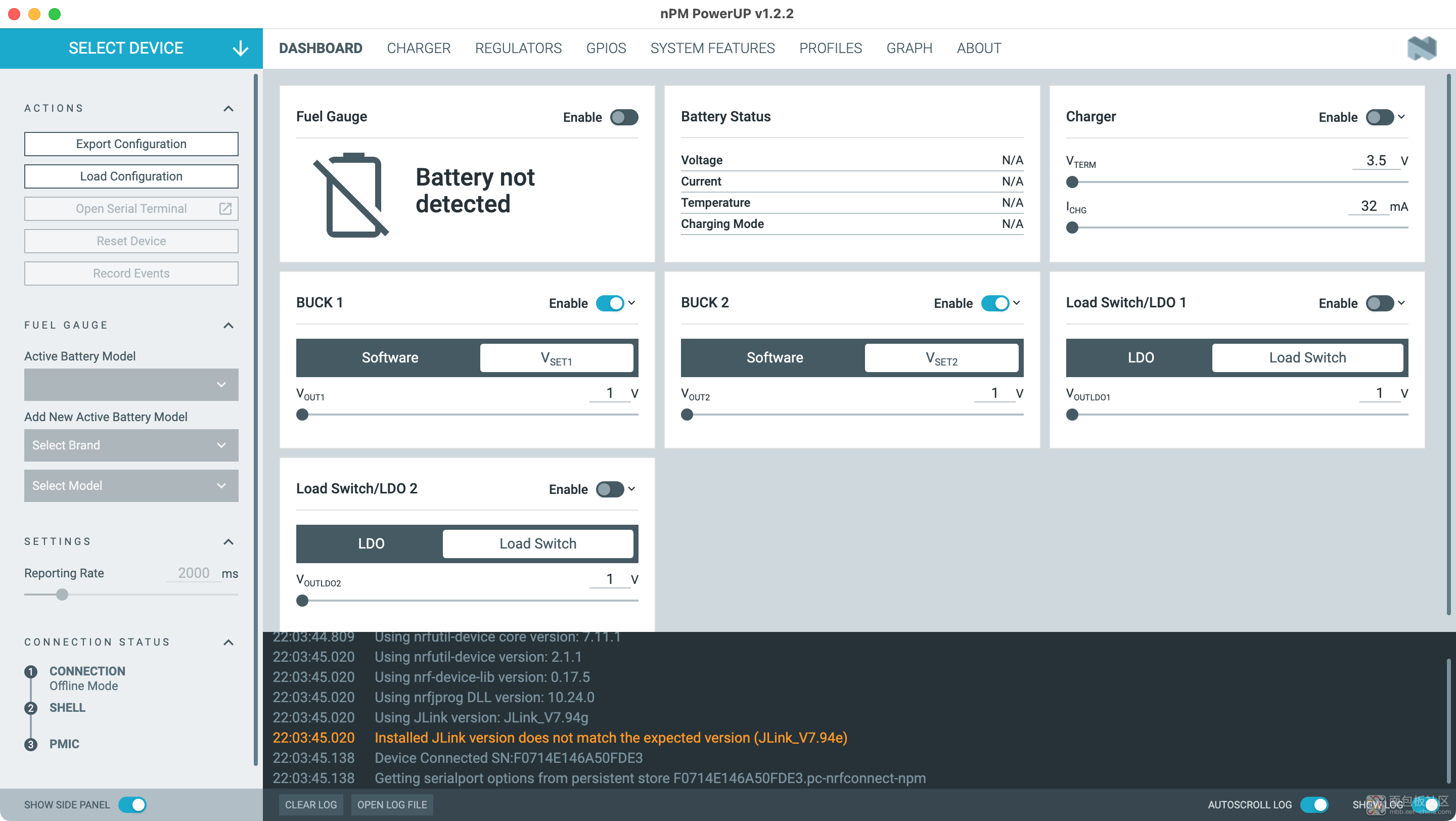
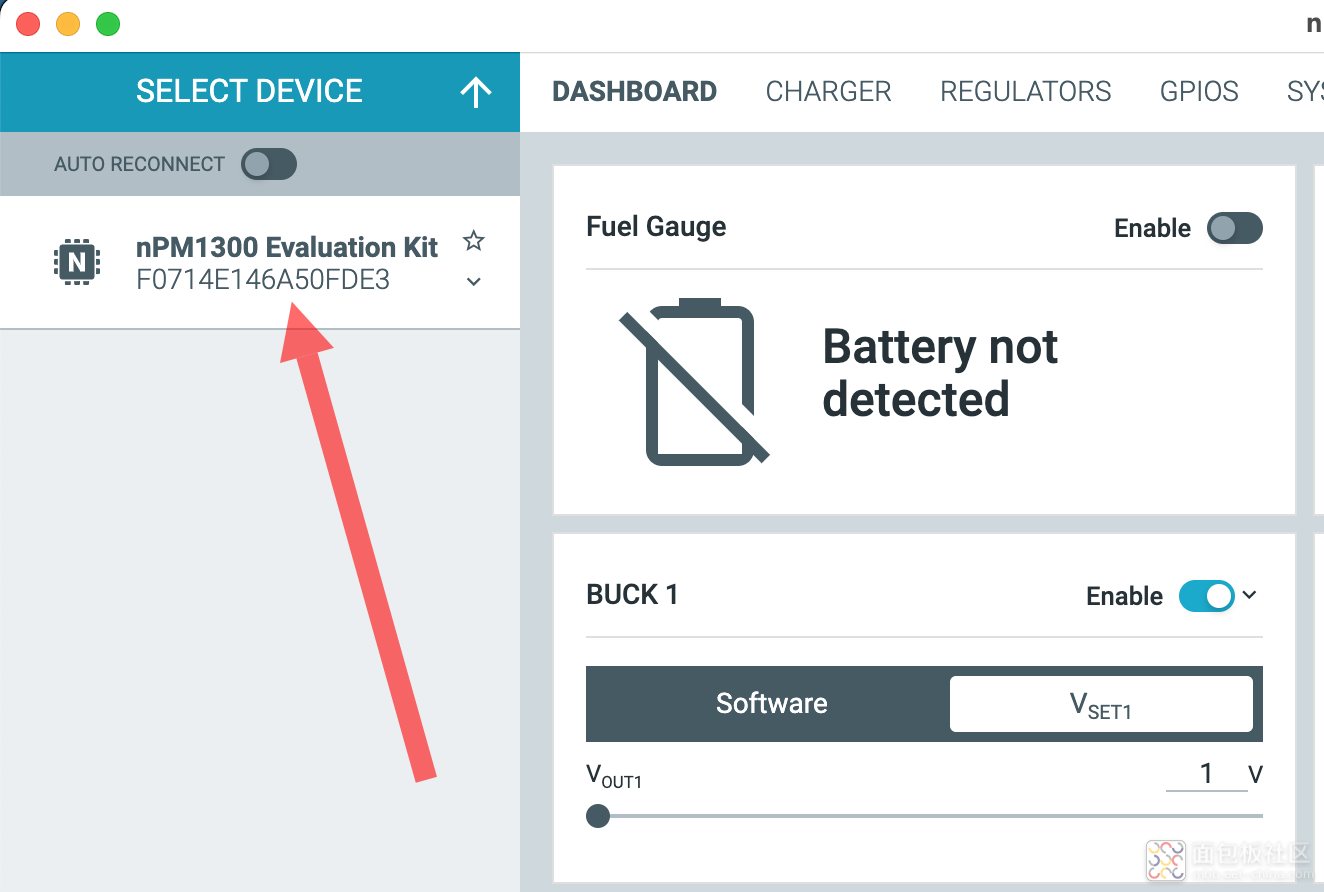
然后点击右上角的Select Device,即可连接已经连到电脑的nPM1300-DK了:
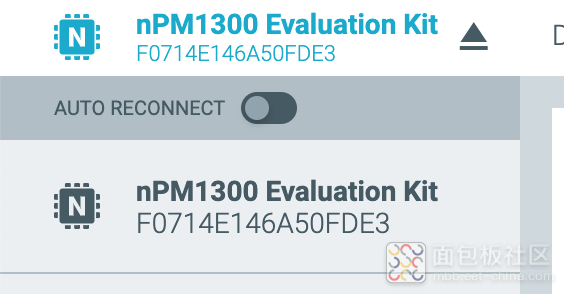
首次连接的时候,会提示升级nPM1300-DK的固件,按照提示完成自动升级。
成功连接后,左则会有进度提示:
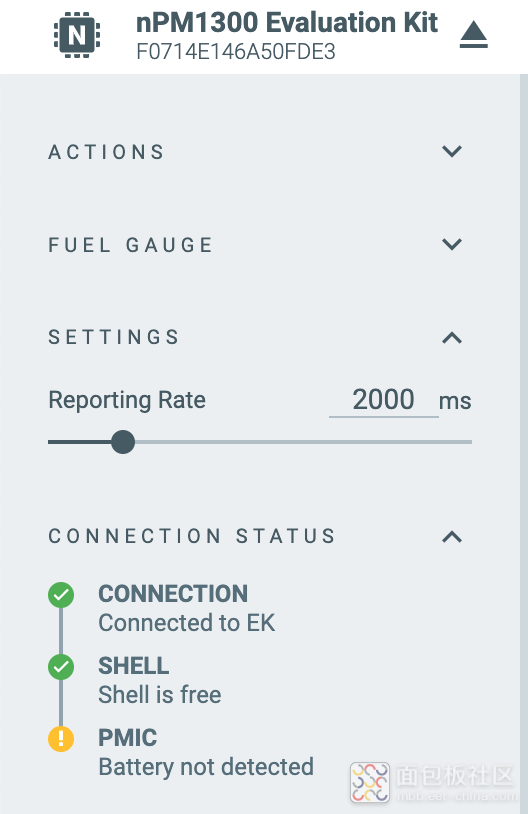
因为没有连接电池,所以PMIC这一步还是黄色的,后续正确连接了电池,就会变成绿色的了。
在nPM PowerUp应用程序中,可以控制nPM1300-DK的充电、BUCK、GPIO、系统功能,可以管理配置,曲线图查看当前电压、电流、温度等数据,可以为我们测试nPM1300-DK的功能,提供简便快捷的方式。
补充:
如果Install nPM PowerUP有问题,可以考虑在C:\Windows\System32\Drivers\etc\hosts文件中,添加下面的行:

然后重新打开 nRF Connect for Desktop 进行安装。




 /2
/2 
