1. APM32F103VBMINIBOARD使用说明要求KEIL V5.18以上版本,为此重装新版本KEIL进行学习试用;官方下载KEIL MDK531.exe,
2. 装配完成后按照网络下载破解手册进行试用;
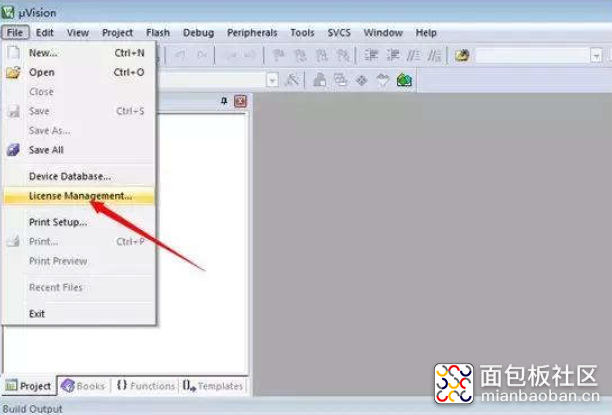
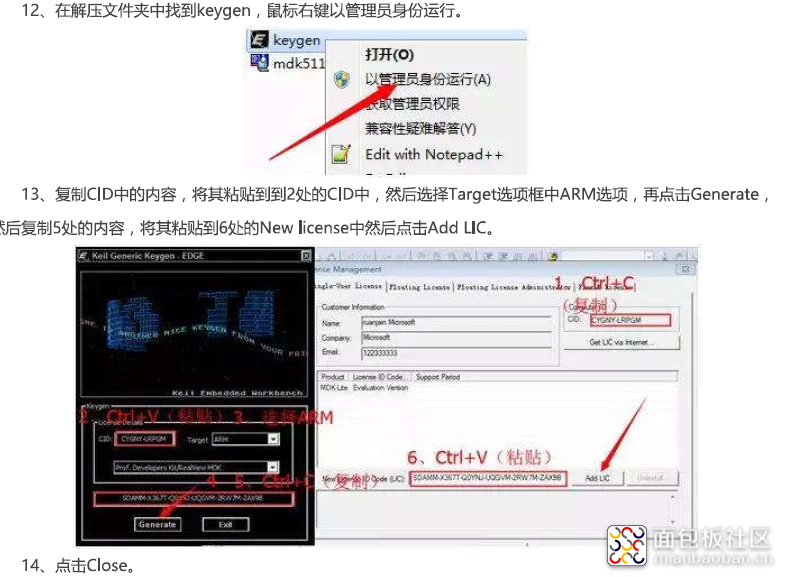
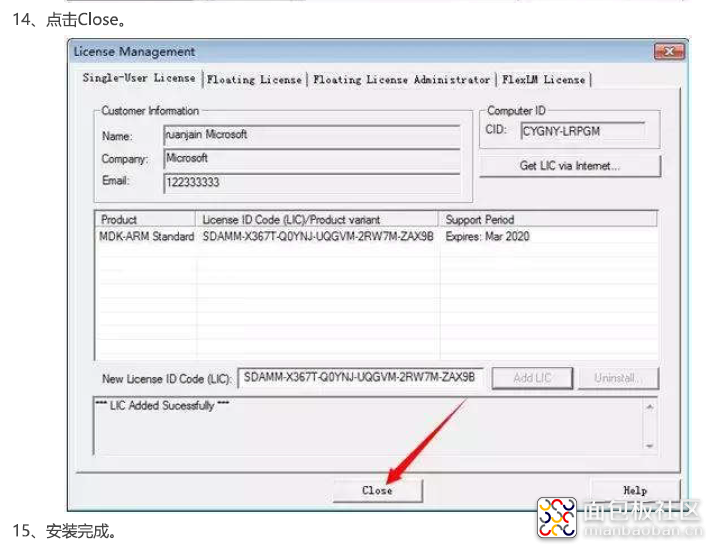
3.官网下载安装APM32F10x_SDK\APM32F10x_SDK_v1.0.1Package包;
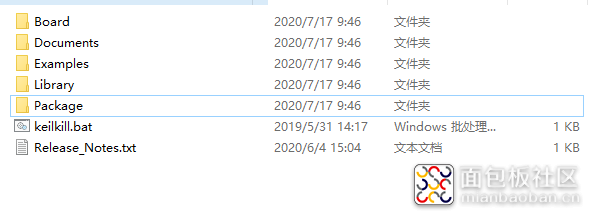
4.创建KEIL工程,打开KEIL软件,点击菜单栏Project->New uVisionProject...
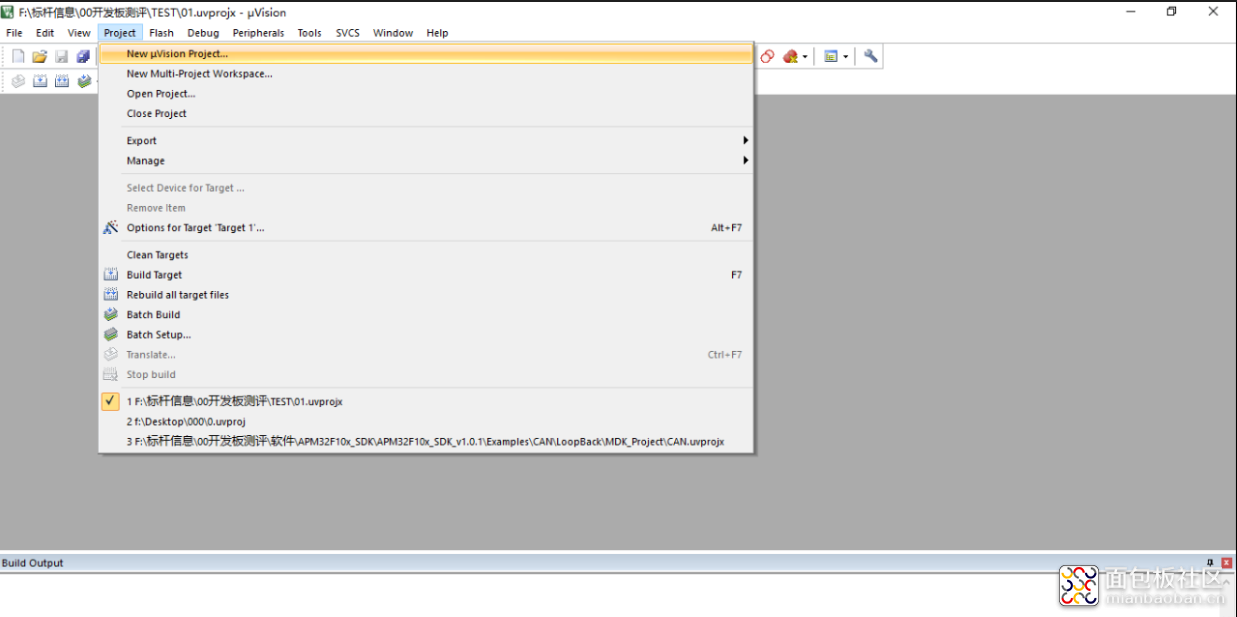
5.在弹出的对话框中设置KEIL工程存放的路径及工程名称,点击保存:
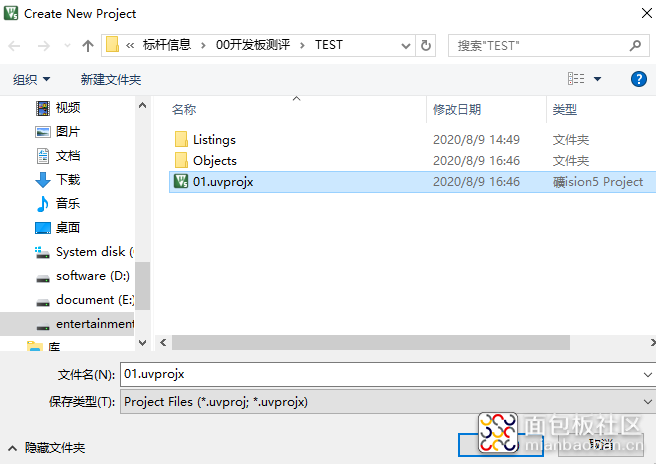
6.选择芯片型号
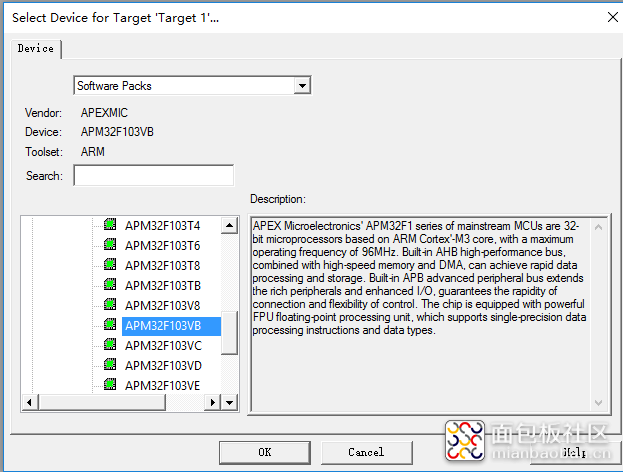
7.在弹出的Manage Run-Time Environment对话框中保持默认配置即可,点击OK;
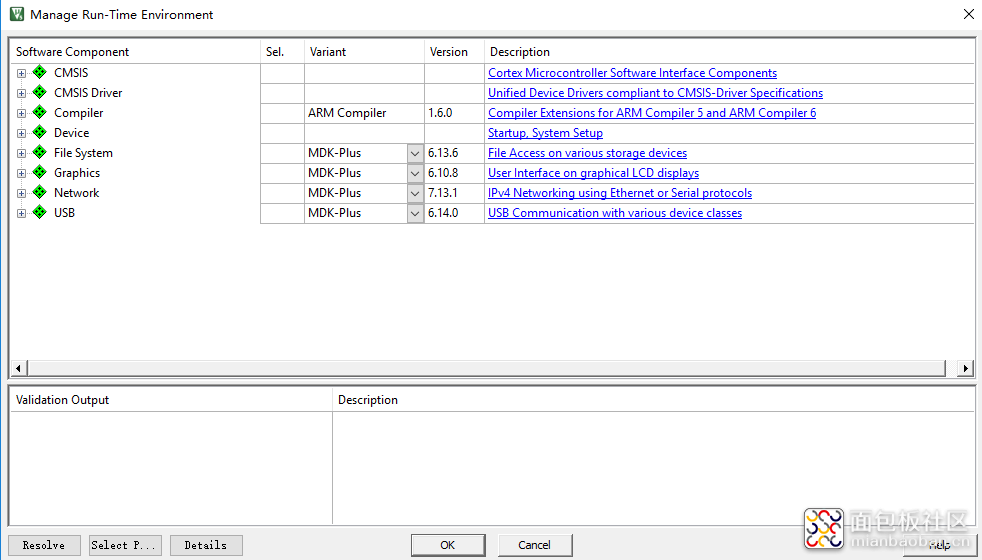
9.添加工程文件
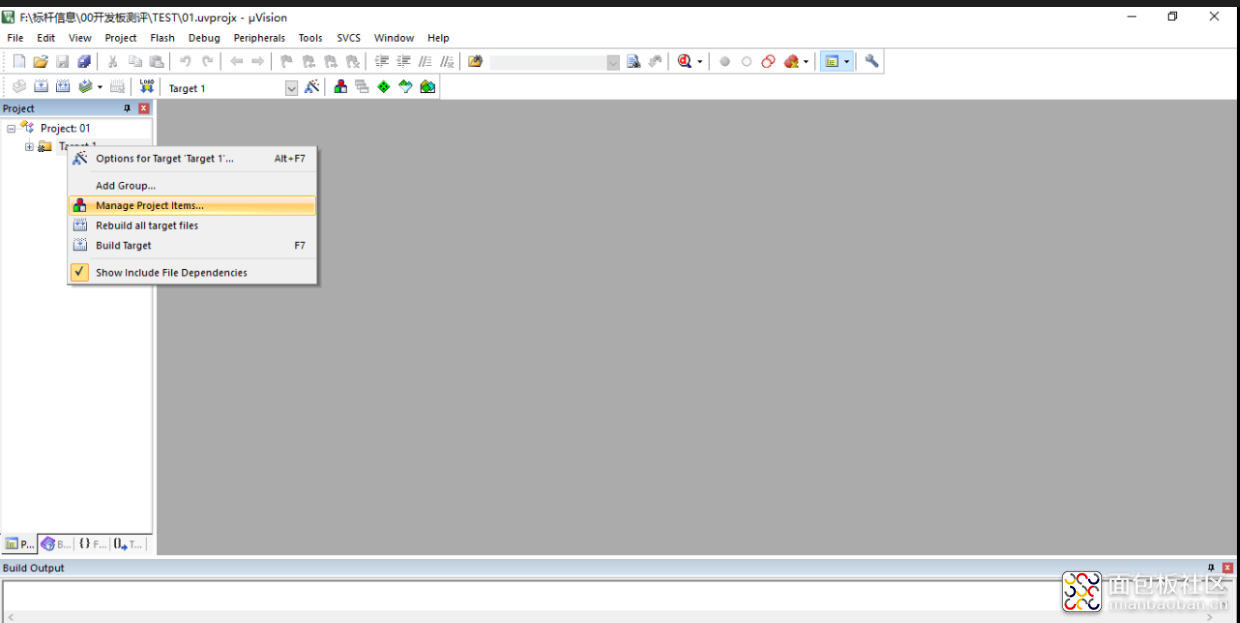
10新建C文件,添加至工程中;
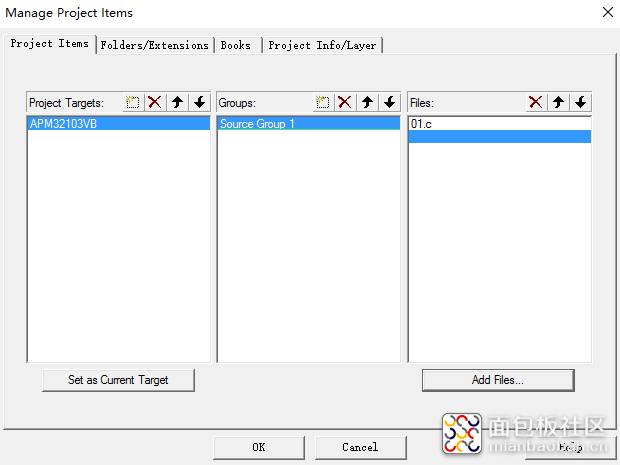
11.参考上次分享,配置工程相关信息;点击菜单栏的Option for Target...按钮,或者alt+F7进入配置工程的对话框,Target设置;
12. 编程实现按单数亮黄灯,双数亮红灯;
下载到开发板中,进行体验。
仅分享基本功能,未能尽显开发板强大功能,后续和板子功能一起成长。希望大家多多指导!





 /2
/2 

